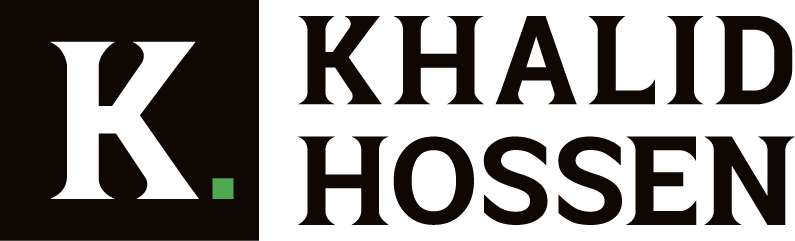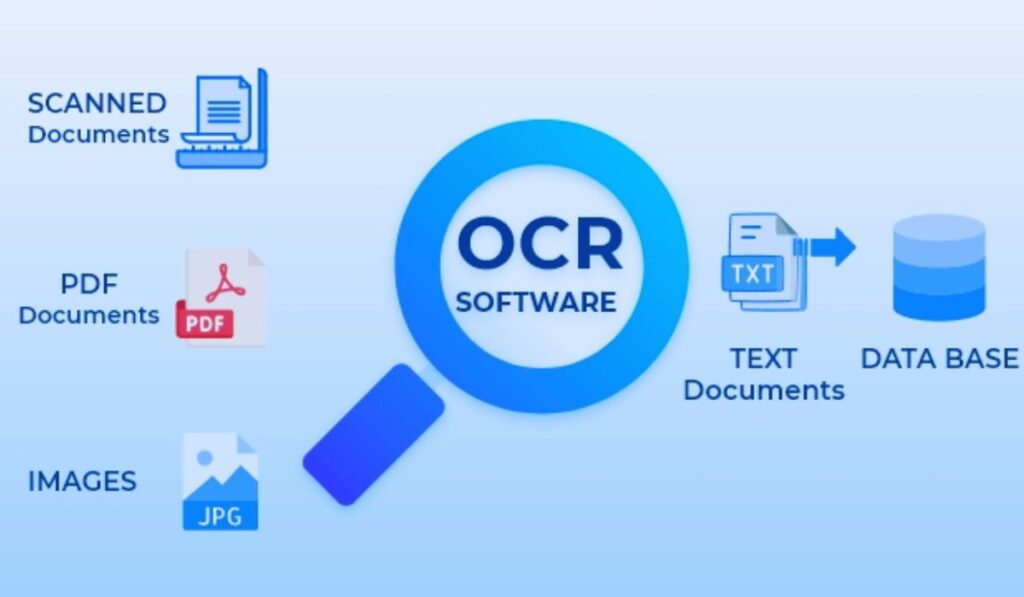- If you wish to digitize any physical document, picking the correct OCR software is critical. The best OCR software can help you achieve your goals, whether extracting text from a scanned copy or converting a PDF into an editable version. In this article, I rank and review the 11 best OCR software and my top five recommendations so that you may choose the best one for you.
OCR software turns text pictures into machine-readable online documents that may be scanned. It’s the most prevalent method of digitizing text so that it may be modified on a computer. It was initially used for transmitting paper documents – passports, business cards, bank statements, etc.
You may scan and archive any image-based document to an editable PDF with the best OCR software. Individuals and organizations can now use these solutions with translation software to make document management and cloud storage simple and quick.
Let’s get started with the list.
What is OCR Software?
OCR (Optical Character Recognition) software uses OCR (Optical Character Recognition) technology to recognize printed or handwritten text within digital files or physical documents. Examining text in a paper and translating it into code for data processing are two of its primary duties. In layman’s terms, OCR software is also a text recognition tool.
On the other hand, OCR systems use software and hardware to turn physical documents into machine-readable characters. It reads or copies texts using an optical scanner or specialized circuit board, and its software often does advanced processing. Artificial intelligence (AI) is also used in the software for enhanced intelligent character recognition (ICR), such as language identification and handwriting styles.
OCR software can be used to convert hard copies of legal or historical documents into PDF files for archival or data processing. You can format, edit, and search records the same way you search for other soft copies once a soft copy is made.
What Features Do You Need in OCR Software?
Here are some of the most important characteristics to look for in an OCR tool:
- Layout Analysis – It should be able to detect all text columns, splits, tables, graphics, and more automatically.
- Keywords, filters, titles, and other search tools should be available.
- Break — To simplify uploading and managing long papers, you should be able to split them into numerous shorter pieces.
- Multiple language recognition can assist you in processing, editing, and storing documents in various languages worldwide.
- It should be able to import files in various formats, including MS Office, PDG, JPG, and others.
- Layout Detection – It can assist you in keeping the document’s original format and layout. You can also change the design to suit your needs.
- Digital Signature – You should be able to sign documents from anywhere digitally.
- To manage comments, it should allow broad communication among team members.
11 Best OCR Software of 2023
1. Adobe Acrobat Pro DC
Pros
- Plenty of advanced features
- Easy to use
Cons
- Monthly subscription
Do you want to go with a well-known brand name that you can trust and has all the OCR capabilities you could require? even if the price is a little higher than some of its competitors, it fulfills the bill and comes with an outstanding number of alternatives
By the way, DC stands for ‘Document Cloud,’ and everything works well with Adobe’s cloud service if you need to access your files from any computer. Of course, there’s a smooth and seamless connection with everything else Adobe makes, so if you use many other Adobe products like Photoshop, you might want to explore this.
Suppose you upgrade to Adobe Acrobat DC Pro. In that case, you’ll get all of the OCR features and the ability to provide comments and feedback to documents, a specific tool for scanning tables, the ability to compare two pages fast, and much more. Documents can be changed directly on the screen after being scanned in.
The Adobe seal of approval ensures quality, and we’re impressed by Adobe Acrobat DC’s ease of use and scope. Monthly and annual subscriptions are offered, with the yearly plan offering reductions above the monthly option.
2. OmniPage Ultimate
Pros
- Comprehensive features
- Custom workflows
- Excellent speed
- Very accurate
Give it a look if you take your OCR scanning seriously – if it’s a vital gear in your company’s machinery. It’s jam-packed with capabilities that go above and beyond what you’d anticipate, and while the price is high, it’s still within reach for most small enterprises.
Put down your money, and you’ll be able to convert paper documents from practically any scanning source into almost any type of digital file you choose – and everything will function super-quickly. If you have a lot of paper to wade through, the time you save with OmniPage Ultimate can quickly mount up.
This software, which is trusted by some of the biggest names in the business – including Amazon, Ford, and GE – is known for its conversion accuracy and allows you to create custom workflows so that your documents are automatically delivered to the right place in the correct format, depending on your needs.
OmniPage Ultimate has a lot of capabilities, or you can get OmniPage Standard for around half the price. It doesn’t have as many input, output, and workflow choices as OmniPage Ultimate, but it still has more than enough for most customers that require an OCR solution.
3. Abbyy FineReader
Popular OCR software for small business
Pros
- Comprehensive suite of features
- Multiple output options
- Volume license
Abbyy has been assisting businesses with document management for a long time. It shows in the latest edition of the Abbyy FineReader Software — it’s about as comprehensive a solution as you’d want for a small business. However, casual users might prefer something a little lighter.
Using a scanner, you’ll gain all the tools to convert paper documents into completely readable, well-organized electronic records. The device can compare documents, add annotations and comments, identify text and convert it to PDF, Microsoft Office, or other formats.
FineReader also can batch convert a large number of documents. It can easily handle a variety of output formats and 192 different languages, and there are mobile apps available if you need to conduct some quick scanning from your phone.
Although the program isn’t the most cutting-edge we’ve ever seen, it’s tidy, practical, and performs the job admirably. Abbyy FineReader has an excellent reputation as one of the best OCR solutions, and you can try it out for free to see whether the hype is true.
The software can make OCR conversions and edit PDFs and is available for purchase as a one-time permanent license. A Corporate edition is also available, which includes the ability to compare documents and run automated batch conversions.
4. Readiris
An OCR scanner packed with features
Pros
- Aggregate and split PDFs
- Comprehensive all-in-one solution
- Easy to learn and operate
- Cost-effective
It combines a well-designed UI with a slew of helpful parts and functionalities to win a spot on our list. If you own a small business or need a significant volume of paper digitized, and you’re willing to pay for it, this tool will be one of the most thorough available.
It’s challenging to think of anything Readiris’ creators have overlooked, from a wide range of supported file formats (including Microsoft Office formats and the option to have text read aloud) to signatures and security protection on your finished digital documents. Watermarks, annotations, and comments are all supported.
It’s also one of the fastest and most polished OCR systems, putting some older apps to shame. Documents are processed and filed quickly, and you’ll soon be able to hop between Readiris displays without consulting a manual or embedded help file. It combines sophisticated functionality with a simple and accessible UI, much like all the most exemplary programs.
Some capabilities, such as support for up to 138 languages and PDF password security, necessitate the purchase of a Corporate level package, which is a one-time cost. The next level down is Pro, and the essential product is simply Readiris – which is still very good, so many of you will be able to get by with the cheapest bundle, making it one of the most cost-effective options on this list.
5. Rossum
Pros
- 98% accuracy
- Universale invoice service
Cons
- Niche application
It offers an OCR solution that is unique in that it is designed to scan invoices for critical information that can then be exported into whichever program you’re using.
This might make it particularly handy for businesses with a high volume of invoices, particularly those from contractors and suppliers, frequently in paper format.
Instead of using a template format, the software uses AI to scan the document for crucial information, which helps because different bills will be prepared to convey information differently.
While this may make it valuable in one regard, its limited scope of use implies it is limited in other areas where documents or images need to be scanned or otherwise converted to editable text files.
On the other hand, Rossum has a clear purpose and caters to a specific specialized demand and will undoubtedly be helpful for firms who need to extract figures quickly and readily rather than working with text.
There is no flat-rate pricing because it is personalized for your documents and the data you need to scan and export. Therefore, you must contact the company for an estimate. However, you can try it out for free to see whether it meets your requirements.
6. Nanonets
Nanonets enable you to employ AI to eliminate the time-consuming of entering human data. Instead of spending hours entering data by hand, Nanonets uses AI to extract data from documents/images, giving your staff more time to focus on higher-value tasks. You can drag and organize only the information you need from your PDFs, papers, and photographs in seconds.
Use AI to comprehend documents and digitize them in minutes in simple steps.
You can also extract data from documents that don’t use a standard template, such as invoices, purchase orders, tax forms, insurance forms, medical forms, and identification cards.
It is also possible to validate data that has been input along the route, ensuring that nothing goes wrong during the procedure.
Key Features:
- Increase productivity by eliminating time-consuming procedures like manually inputting paper documents into a spreadsheet, ERP, or database, letting staff focus on more important work.
- Validate data gathered from your papers, and as your usage expands, the AI learns and improves to assure greater accuracy.
- By employing AI-based OCR to do your labor, you can capture only what you want.
- In a cloud-based platform that allows you to design custom workflows and automate repetitive tasks, keep your data clean and organized.
- To ensure that you receive all of the information you require, add extra fields as needed.
- You can keep your data on the platform for as long as you like at no extra cost.
- Integrates with ERP systems, including Salesforce, Netsuite, Yardi, Entrata, Dynamics, and databases like MySQL, PostgreSQL, and MSSQL.
- Nanonets also provides a Zapier connector that lets you input data from your Inbox, Email, Chat, Dropbox, Box, Google Drive, Microsoft Outlook, and JotForms, run the model, and export the recorded data to Quickbooks, FreshBooks, Google Sheets, or even inform a team member via Facebook Chat!
Pros
- Take only the data/information you require from various documents.
- Upload files and export data in one step to ensure that you have access to your data.
- Stay ahead of the curve by ensuring GDPR compliance.
- Model retraining enables Nanonets to learn as they are utilized, guaranteeing that they achieve increasing levels of accuracy.
- The quick OCR API response time demonstrates the product’s efficiency and convenience of use.
7.SimpleOCR
SimpleOCR is a freeware OCR that provides developers with a royalty-free OCR SDK to use in their apps. It works with all versions of Windows and simply requires a TWAIN driver to maximize scanner compatibility.
It comes with an extensive vocabulary of over 120,000 words to help you recognize words in your documents. Additionally, you can use the text editor to add new terms.
Furthermore, you can improve the accuracy of ambiguous copies and faxes by using SimpleOCR’s despeckle or “noisy document” feature. It also detects many formatting elements, such as italic, underlines, and bold, to keep documents in their original format.
There’s also a built-in spell checker that can help you rectify problems in the converted text.
Key Features:
- Image Retention allows you to collect and save photos from documents, eliminating the need to import them individually.
- Batch OCR — Use a single command to process numerous documents or batches of files.
- Error Correction — It reveals probable errors automatically to make text proofreading easier.
Pros:
- Use Zone OCR to extract more text from a specific page section.
- The transformed files can be saved in DOC or TXT formats.
- It allows you to extract plain text.
- TWAIN scanners are supported.
- The program recognizes both French and English.
- It is available for personal use at no cost.
Pricing:
It is possible to use the program for free. On the other hand, the premium versions start at $25 and go up to $2500.
8. Tesseract
Tesseract is a free OCR program that is distributed under the Apache License. This open-source software also includes support for output text formatting, page layout analysis, and hOCR positional data. It also uses the Leptonica library to support a variety of picture formats.
Text detection on mobile devices, videos, and Gmail image spam detection is the ideal application for the program. It can also detect texts that are spaced proportionally and monospaced. Furthermore, it recognizes over 100 languages. Other western languages supported include French, German, Italian, Spanish, Dutch, Brazilian Portuguese, and English. Tesseracts may also be trained to recognize more languages. In addition, right-to-left written languages such as Hebrew, Arabic, and others can be processed using OCR software.
Key Features:
- Line Finding — It has a line finding engine that can detect skewed pages without de-skewing them, preserving image quality.
- Baseline Fitting — It employs a quadratic spline to fit baselines into documents more precisely. Tesseract also works with curved baselines.
- Word Recognition – It recognizes words in scanned documents to identify and decrease inaccuracies.
Pros:
- It arranges text blobs into aligned text lines.
- Windows, Linux, and Mac OS X are all supported.
- Tesseract can detect and correct tiny caps and fuzziness.
- Other scripts and languages can be trained into the software.
- It uses linguistic analysis to determine the most likely words from a given set of characters.
- Both proportional and non-proportional words are detected by OCR software.
Pricing:
A tesseract is an open-source tool and entirely free.
9. Microsoft OneNote
Microsoft OneNote is an OCR program that allows you to take notes, gather information, and create digital forms, screen clips, and letters, among other things. It also allows you to alter text by copying text from a photo or file, printing and pasting it into your notes.
You may now split and arrange your notes into sections and pages and navigate them using a search bar. Furthermore, all of your messages are automatically stored, and you can locate them just where you left them. You can also use highlighting, font, or ink annotations to update your notes. Not only that, but OneNote allows you to collaborate on notes with your colleagues. This function also allows you to share your thoughts with coworkers and employees. Additionally, the To-Do tags option will enable you to tag your notes to avoid losing track of anything crucial.
You can also record audio notes, insert internet videos, and upload files with the tool. You can use OneNote to organize courses in searchable digital notes and develop a sharable content library for educational reasons.
Furthermore, you can use OneNote on your mobile phone and anywhere. The mobile app is compatible with all iOS, Android, and Windows platforms.
Key Features:
- OneNote has a Web Clipper that allows you to save stuff with a single click.
- Their built-in editor software assists you in identifying and correcting grammar errors in your content.
- Ransomware Detection and Recovery for OneDrive — This function helps you safeguard all of your files against digital and malware threats.
- OneDrive Personal Vault — You can now save essential data with extra protection, such as two-step authentication, with OneDrive Personal Vault.
Pros:
- You can use a stylus or your fingers to doodle your notes.
- To your notes, you can add files, internet movies, and audio notes.
- It can accommodate up to 6 people.
- Per person, up to 1 TB of storage is available.
- Other Microsoft Office Mobile apps, such as Word, Excel, and PowerPoint, are also available.
Pricing:
Microsoft OneNote comes with three pricing plans:
- Office Home & Student: $149.99 (One-time purchase)
- Microsoft 365 Personal: $69.99/year
- Microsoft 365 Family: $99.99/year
You also get a one-month trial with the Microsoft 365 Family plan.
10. Amazon Textract
Amazon Textract is a machine learning program that automatically extracts data and text from scanned documents. It also employs OCR technology to automatically extract data from forms and tables and detect printed text and numbers.
The scanner is best for scanning resumes, legal documents, book pages, and similar documents. Data extraction does not necessitate any manual labor or entry. Not only that, but they all promise to be able to handle millions of pages of records in a matter of hours.
The software also detects the layout and vital elements of a document automatically. It also allows you to extract data from other papers and display it tabularly. This allows you to quickly evaluate documents with structured data, such as medical reports, financial reports, inventory reports, etc.
In addition, the OCR software works with Amazon Augmented AI (Amazon A2I) to review the text recovered from scanned documents.
Key Features:
- Form Extraction – Amazon Textract recognizes fundamental values in documents automatically.
- It features a predefined structure for extracting all of the data in the form of rows and columns.
- Automated document processing — You can create workflows that process documents without human interaction. Amazon Textract can automatically save the inputs needed to process all data and text.
Pros:
- It’s a web-based program, but you may also use the command line to download it.
- You can convert up to 1000 pages for free with this program.
- Web, Windows, macOS, and Linux are all supported.
Pricing:
The pricing plans depend on the form of data extracted:
- Detect Document Text API (OCR): $0.0015/page
- Analyze Document API for pages with tables: $0.015/page
- Analyze Document API for pages with forms: $0.05/page
- Analyze Document API for pages with tables and forms: $0.015+$0.05/page
New customers can utilize the Detect Document Text API to analyze up to 1000 pages per month and the Analyze Document API to analyze up to 100 pages per month for the first three months.
11. Google Docs
Google Docs is a web-based word processor that allows you to format text and paragraphs with editing and style options.
It also has a free OCR feature to transform PDF files into editable text.
All you have to do is follow a few basic instructions, which include:
- Google Drive is where you should upload your PDF file.
- Next, right-click your file and select Open With > Google Docs from the drop-down menu.
- The file will be converted to a Google Doc that you can modify. Lists, tables, columns, footnotes, and endnotes, on the other hand, may not be discovered.
Apart from that, Google Docs can recognize hundreds of different typefaces. You can also include photos, drawings, photographs, and other elements in the transformed document.
You may even share your documents with others and offer them real-time access to them. Google Docs also allows you to see who changes your paper and what changes they are making.
You don’t have to push the save button any longer. All document modifications are automatically saved to Google Drive cloud storage. You also get revision history, information on who made the modifications, what changes they made, and more.
Key Features:
- Real-time editing — Share your converted documents with your team members and give them real-time editing access. Changes in highlighted texts can also be seen.
- Chat and remark — Directly from the document, you can chat with others or leave a comment to say whatever you want.
Pros:
- Typing with my voice
- Free templates are available for various documents, including resumes, reports, etc.
- You may use Google Docs from your phone, PC, laptop, or tablet.
- Google Docs accepts all file types.
- The total number of words can be simply determined.
- Check your spelling and punctuation.
Pricing:
Google Docs is free.
Conclusion
Whether running a business or doing online work, you may need to digitize printed or handwritten documents. Fortunately, using these OCR tools, you can complete this task swiftly.
Google Docs, Tesseract, and SimpleOCR are excellent options for simple OCR software with conventional capabilities. Rossum is a good option for scanning only commercial documents like invoices.
My top recommendation is Adobe Acrobat Pro DC, which is the most powerful overall OCR software for complete PDF solutions and includes capabilities such as:
- Extracting content from scanned documents and converting them to editable PDF files.
- Text recognition, adding comments, reordering pages, combining files, and other editing functions are available.
- PDF files can be compressed without sacrificing quality.
- Converting PDFs to a variety of formats.
- Adding signatures to PDF documents and requesting signatures.
Try out these OCR tools for yourself to discover how well they work. Fortunately, many of them offer free trials or freemium subscriptions.
Which of these OCR tools do you intend to employ, and why? Please let me know in the comments section below.