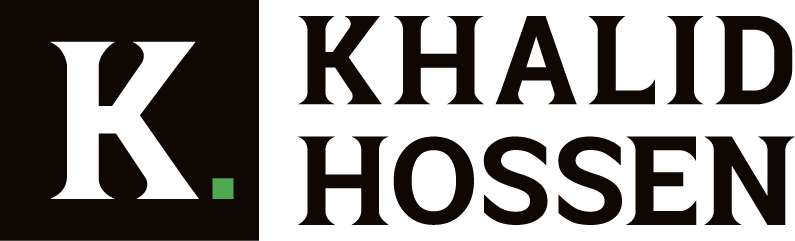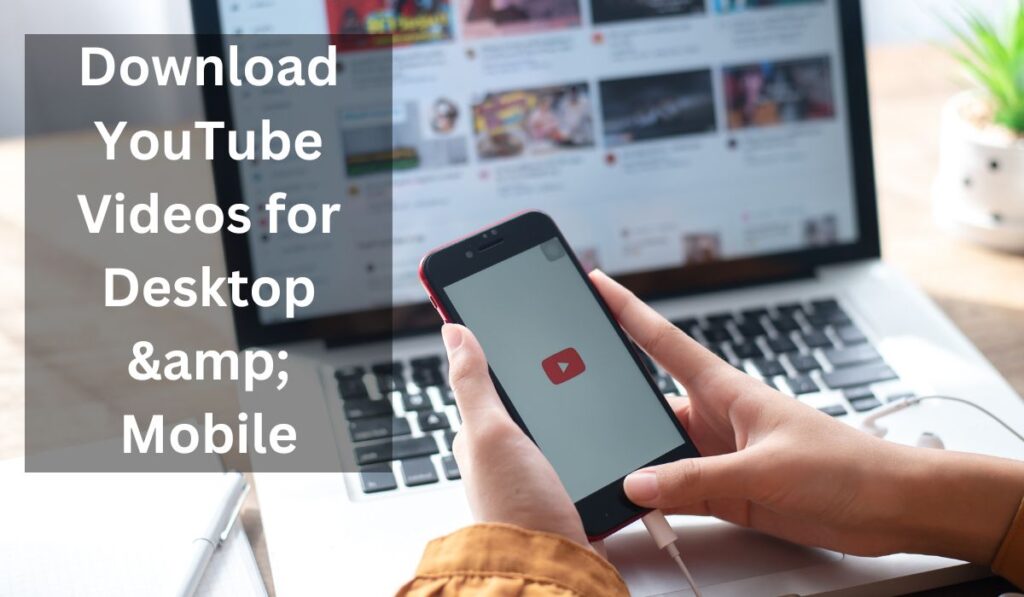YouTube is a terrific source of free entertainment that anyone may access. The site is host to many of the most amusing and inspirational videos you’ll ever view.
We can discover anything from informational content to entertaining and engaging films to watch with our friends on YouTube, which has become a necessary part of our everyday lives. It is an incredible resource that we can use to supplement our daily lives.
However, the question arises if you wish to watch a movie without connected to the internet. When traveling and your internet connection is spotty, how do you keep up with your favorite YouTube channels while on the road? What do you think about saving money on your phone bill by downloading your favorite music videos on your computer?
However, many applications allow you to download YouTube videos to your computer or mobile device. Several third-party programs are available to let you download YouTube videos from your computer. It is simple to use these programs. They allow numerous customization options, such as the quality of the video, the format in which you would like to save it, and even whether or not to download closed captioning for a movie.
This tutorial will learn how to download YouTube videos on desktop computers and mobile devices.
How to Download Youtube Videos
However, none are as well-known as YouTube regarding video and music streaming websites. YouTube, which Google owns, is the most popular video-sharing website.
Videos of many kinds found on YouTube, including movie trailers, amusing snippets, tutorials, music videos, and many other types of content.
People frequently inquire about the process of downloading videos from YouTube to their local computer. The decision to download YouTube videos to your computer is based on various factors.
Suppose you want to view a movie trailer more than once, or if you have a slow internet connection that makes it difficult to stream a video because it is constantly stopping to buffer the data, you can use this feature.
Throughout this essay, I’ll show you three different methods for downloading videos from the YouTube website. The first method is entirely free and does not necessitate any software installation (although some browsers may require a plugin).
However, the second method necessitates installing software, which is entirely free. In addition, the third technique, while it is more expensive, is also the simplest method of downloading videos from YouTube.
What Are the Steps for How to Download Youtube Videos?
To begin downloading YouTube videos, you’ll first need to download a YouTube downloader. There are various free programs for accomplishing this online, but many contain spyware and other hazardous code.
If you decide to use one of these tools, proceed with caution and make sure your computer is virus-free. Installing a safe YouTube downloader on your PC is the next step after discovering one.
Launch the software and look for the video you want to download by typing its name into the search bar in the upper right corner when this is complete. As soon as you’ve discovered the video you wish to download, copy the URL from your browser’s address bar and paste it into the area where the application requests the link.
To download the file, click “Download.” If everything went as planned, the location where your file saved should now appear at the bottom of the page. Click on “Browse” to select an existing folder on your computer or to create a new one to house your downloaded video files if one does not already exist on your computer.
How to download YouTube videos continues with selecting the file format in which you want the video to saved, which is the following step. You can choose from the following formats: MP4 (suitable for viewing on mobile devices or tablets); FLV (suitable for general use); 3GP (suitable for older mobile phones); and WebM (suitable for viewing on desktop computers).
Download YouTube Videos Using a Video Downloading Tool
YouTube Videos Downloaded by Making Use of a Video Downloading Application. YouTube is a fantastic resource for finding music, how-to tutorials, and humorous snippets. You should save videos, though, if you plan to watch them on another device in the future. You may do this by going to the video’s page and selecting “Download.” Unfortunately, there is no option to download videos using the YouTube mobile app directly. Instead, you must use the web browser. Use a downloading video tool if you want to accomplish this on your phone or tablet instead of your computer.
There are many different solutions available to allow you to download your preferred YouTube videos. Here are a few examples of what we’ve gathered for you:
VidMate The VidMate app has a straightforward interface, with a search bar at the top where you can type in your search term to begin. Additionally, you can browse via categories such as Trending and Top Downloads.
The program is entirely free to use; however, advertisements will appear at the bottom of the screen while you’re using it.
TubeMate
This tool straightforward to use and a clear interface that makes it simple to handle the files that downloaded. It even can convert downloaded videos into audio files if you only require the audio section of the video.
Choose a Downloading Tool/Converter For YouTube Downloading
Because there are so many free YouTube downloading programs and free YouTube converters available, it can be challenging to find the one that is most suited to your needs. The answer is that it depends on what you’re looking for in the first place. Because people use YouTube in various ways, no single approach works for everyone.
For example, if you only want to save a few videos for offline viewing on your phone or convert them to a format compatible with a device you already own, an online solution may be the best option for your needs. A desktop program might be better appropriate if you have a vast collection of music videos that you want to convert to MP3 files or if you need to bulk download many videos simultaneously.
If you unsure which tool best fit for your requirements, here some things to ask yourself: Do I want a web-based or a desktop application? Internet-based tools are accessible through your browser and utilized with any operating system.
Desktop programs downloaded and installed on your computer before used. Desktop programs usually are only compatible with Windows or Mac OS X. Generally speaking, they provide identical functionality, although desktop apps typically offer superior performance and stability.
Will I require to download a high-definition video? YouTube videos are available in 1080p and 4k resolutions; some may even be available in 8k resolution.
Features to Look for in A YouTube Downloading Tool
A YouTube downloader is software that allows you to download and store videos from YouTube to your hard disk. It can convert video files into various formats, making them more accessible for viewing on multiple devices.
Even though there are numerous options to pick from, which one is the best? You don’t have to try them all because we’ve compiled a list of some of the most significant characteristics you should look for before using a YouTube downloading application. Keep these considerations in mind to make the best decision possible for your needs. Having the ability to download videos in batches Dealing with videos on YouTube can entail more than merely scrolling through a series of clips.
You may want to make an offline playlist for special times or even something that you can watch while you’re not near a computer with access to the internet, such as a movie. The first feature you should seek in a YouTube downloading tool is the ability to download many videos simultaneously.
This allows you to download multiple clips simultaneously, making it faster and easier to complete your task in one sitting. It has the capability of converting videos into other formats.
One of the most common reasons people use converters is to be able to play movies without having to worry about compatibility concerns with their native format or device compatibility. For example, while smartphones and tablets have been around for quite some time,
YouTube Downloading Copy The Video Address Bar URL From YouTube
Downloading videos from YouTube’ video address bar URL copied and pasted into your browser. Make a copy of the video’s address bar link from YouTube and paste it into the white box on this page to watch it. After that, all you have to do is click on the download button, and the video will be on your computer in a matter of minutes.
It’s just that simple! With our YouTube to MP3 converter, you can easily download videos from YouTube and convert them to MP3 format. Go to YouTube, Dailymotion, or Clipfish and look for a video you wish to download. Copy and paste the URL (URL) of the video into the first box, then select the file format and click “convert.”
If you prefer, you can search for a YouTube video right here on this website. Simply type in the video’s title in the second form and hit the “search” button. Downloading videos from YouTube Take note of the URL in the video address bar.
Downloading videos from YouTube Visit the website www.youtubeinmp4.com. Downloading videos from YouTube Copy and paste the URL into the “Download” box and press “Download.”
Downloading videos from YouTube Choose the video quality you want to save to your computer and then click “Download.” Alternatively, click on “Download” and select “Save link as” to save the link to your computer.
YouTube Downloading Choose the File Format & Video Quality
I interested in learning how to download YouTube videos? Here’s our guide to the top YouTube downloaders, which you can use to save videos or audio from the popular video sharing site. If you want to download videos from YouTube – and with 2 billion monthly viewers, who wouldn’t? – there are a few different options available to you.
You can download videos from YouTube using a dedicated YouTube downloader app, convert videos from YouTube using a dedicated YouTube converter app, or simply use an internet service. Although it possible to download and save a video file locally, it is not as simple as downloading and saving the file locally — most benefits, even free ones, will keep the video in a format that is not natively supported by computers. You’ll need a tool that can correctly convert these files into something more manageable to make them manageable. These instruments are available in various configurations, but we’ve selected the most appropriate ones.
Another thing to consider is if you want to store YouTube videos as audio files rather than video files. They are less in weight and take up less storage space, which can be advantageous if you plan to travel without access to Wi-Fi and want to listen to music or podcasts while away from your computer.
How Do You Download YouTube Videos Directly?
YouTube fantastic resource for watching videos, but things more difficult if you want to save a handful of your favorites without being connected to the internet. However, there are some workarounds available.
It turns out that a variety of approaches can be used to address this issue. We’ll start with the simplest tasks and work our way up to the more difficult ones.
YouTube videos are a favorite pastime for my children. They’ve mastered the entire process: they simply enter the relevant query and then click on the thumbnail that catches their eye. It’s not difficult at all. However, I am not always pleased with them when they are watching YouTube videos on the screens of my laptop.
During bedtime, for example, I don’t want my children to be watching movies on YouTube because it could interfere with their sleep schedule. Most importantly, I don’t want kids to encounter any pornographic stuff when exploring YouTube by accident.
So, what am I supposed to do? I save some of their favorite videos to my computer’s hard drive so they can watch them at a later point. The question then becomes, how do you download a YouTube video and store it on your computer?
Here are a few different tools I’ll use to demonstrate how to download a video from YouTube. This will work on computers running Windows and Mac OS X and most Android devices.
How Do You Download YouTube Videos with Browser Add-Ons?
Use browser add-ons and extensions to store YouTube videos on your computer if you wish to keep them. You will be able to download the video from YouTube using one of these programs.
Several programs are available to assist you in downloading videos from YouTube. Downloading your favorite YouTube videos in various formats and quality levels is possible with the help of these tools.
Downloading YouTube videos can be accomplished through various methods available on the internet. You may download your favorite YouTube videos with KeepVid, SaveFrom.net, and Freemake Video Downloader, among other tools.
You can also use alternative web apps to download YouTube videos at your leisure, such as YooDownload, ClipConverter, and CatchVideo. Here’s how you can accomplish this with the help of browser add-ons: Use the KeepVid Helper extension for Chrome or Firefox to help you keep your videos safe. To download the KeepVid Helper extension for your browser, visit the KeepVid Helper extension page on the Chrome Web Store or the Firefox Add-on page.
Select Add to Chrome from the Chrome Web Store or Add to Firefox from the Firefox Add-on page, then proceed as directed by any pop-up prompts. Once KeepVid Helper is installed, go to YouTube and click on the Download button to the right of the video to begin downloading it in an MP3 format if it is an audio file or an MP4 format if it is a video file.
1. Choose An Add-on for YouTube Downloading
There are a variety of options for downloading videos from YouTube. In addition to downloading a YouTube video as an MP3, some of the most common alternatives include using the prefix “ss” before “youtube.com” in the URL and downloading via an add-on.
Here are some of the most effective methods for downloading a YouTube video: Obtaining an MP3 version of a video YouTube is accessed using a non-HTTPS connection. I am obtaining videos with add-ons via download Obtaining an MP3 version of a video. You can use onlinevideoconverter.com to convert your favorite videos into audio files. It is one of the most convenient online video converters available. This website provides free tools that allow you to convert YouTube videos into MP3s or other audio files in a matter of minutes by following a few simple steps:
Step 1:Open any web browser and navigate to onlinevideoconverter.com. Video conversion apps are available for the iPhone, Windows, and Android platforms.
Step 2: Obtain the URL of the video you wish to convert and paste it into the bar at the top of the OVC website’s homepage. Ensure you downloading videos from YouTube using the non-secure (HTTP) version of the site’s URL (for example, youtube.com rather than www.youtube.com) to avoid being charged a fee.
2. Download The Add-on for YouTube Downloading
It’s one of the most frustrating aspects of YouTube because it’s practically hard to download videos from the website to your PC. That is one of the reasons why we enjoy this free addon so much. YouTube, Google Video, MySpace, and many other video-sharing websites supported, and users can download videos directly from them.
You can save videos that you like to your local hard drive and then load them onto your mobile device to watch later on the go. You also convert the downloaded videos to MP4 format to played back on portable devices such as the iPhone, iPad, iPod, and PlayStation Portable.
The add-on is compatible with both Mac and PC systems and Chrome, Firefox, and Safari web browsers. YouTubeTM AdBlocker AdBlocker for YouTubeTM is a program that blocks all advertisements on YouTube. No more adverts on YouTube: the most effective video hosting service has removed all video and text advertisements.
Remove all adverts from YouTube videos, including pre-roll video advertisements and text and banner advertisements. Enjoy your favorite videos without being distracted by anything else. Begin downloading YouTube videos immediately. It is pretty simple to get started. Follow these three simple steps:
1. Open your browser and play a YouTube video in it. When the download button appears in the upper right corner of the video, click it to download it.
2. Select one of the available file formats and quality settings, and then click “Download.”
3. Save the video to your Downloads folder and watch it whenever you want!
3. Head to YouTube for YouTube Downloading
While it is not as straightforward as simply downloading a movie from your browser, YouTube does provide a few options for storing videos on your computer so that you may watch them later. It should go without saying that you should only download videos if you have permission from the copyright holder to do so in the first place.
The most popular method of obtaining that permission is purchasing a digital copy from an online retailer like Amazon Prime, Google Play, or iTunes. Subscribers to YouTube Premium, YouTube Music Premium, and Google Play Music can all download videos and music to their mobile devices if they are away from their computers for an extended period.
However, while it is not feasible to download YouTube videos directly from the YouTube app, there are third-party programs that can assist you in this endeavor. Typically, these apps will ask for your permission before downloading the data, so be careful to read the permissions requirements for each app before installing it.
The quickest and most straightforward downloading and converting any YouTube video to MP3 or MP4. YouTube to Mp3 Converter is the fastest YouTube-to-MP3 converter available. Download and convert your favorite videos to MP3, MP4, WEBM, F4V, and 3GP formats with the Fastest Youtube to Mp3 Converter! MP3 bitrates now available are 320 kbps, 256 kbps, and 128 kbps.
4. Choose Your File Format for YouTube Downloading
The video file format is not the most technically complex factor when selecting how to download YouTube videos. However, you may utilize it to your advantage. Most casual youtube viewers will likely prefer downloading MP4 files, the most compatible format for YouTube videos.
This format is ideal for watching videos on mobile devices and the internet since it provides good quality without requiring a large file size to be downloaded. WebM files, designed for more skilled users, can deliver higher quality while maintaining smaller file sizes.
WebM video format developed by Google and used on the mobile version of YouTube is also the preferred format for other apps such as WhatsApp, Twitter, and Facebook. WebM is also used on YouTube’s desktop edition. WebM files, on the other hand, are incompatible with iOS devices. When watching them on an iPhone or iPad, you must first convert them into a compatible format.
Fortunately, there are a plethora of simple online tools that can assist you in doing so! YouTube is the most popular video-sharing website on the Internet, with over one billion users. It is popular among users who enjoy watching, uploading, and sharing videos. You might want to free download some entertaining videos to watch them later when you’re not online. But how do you do it?
This post will recommend a fantastic YouTube downloader and show you how to free download YouTube videos in any format you like. Read on for more information.
How Do You Download YouTube Videos with a Virtual Desktop?
An online virtual desktop just a desktop hosted on the internet. Accessed through the internet most of the time, it used to access websites and apps, data, and preferences from any device. There are numerous advantages to using a virtual desktop for organizations and individuals.
Virtual desktops can assist you in staying organized by allowing you to retain all of your information in one location and make your apps accessible from any site. They can also help you save money by avoiding the need for costly hardware upgrades and new software purchases in the first place.
You can even use your Mac or Linux machine to run Windows! It’s possible! Why would I want to use a virtual desktop to download YouTube videos from a website? Even though YouTube is one of the most popular video-sharing websites on the internet, there are times when it is not convenient to watch videos on YouTube: for example, if you are traveling on a plane that does not have Wi-Fi or if you do not have enough storage space on your smartphone or tablet.
Fortunately, there are workarounds for these issues: you may download YouTube videos using a virtual desktop to get around them! What is the best way to download YouTube videos using a virtual desktop? If you’re using Chrome OS (the operating system that runs on Chromebooks), there’s a simple way to launch Chrome Remote Desktop and connect to your computer.
How Do You Download YouTube Videos with a VLC Player?
The VLC media player makes downloading videos from YouTube simple, but you may also utilize tools such as Free YouTube Downloader and Freemake Video Downloader to do the task. You can download many videos simultaneously with the help of these apps.
Downloading files from YouTube with a VLC player is a simple operation that takes only a few minutes to finish and requires no special software. Go to the YouTube website and search for the video you wish to save to your computer.
Copying the URL of the video into the pasteboard can be accomplished by right-clicking it, selecting Copy, and then pressing Ctrl-V on your keyboard. Then, in the top menu bar of your VLC player, select Media from the drop-down menu. To view a network stream, click Open Network Stream.
To access the Network tab, go to the bottom of this window and click on it. Click inside the area provided for it and then press the Ctrl-V keyboard shortcut to paste your URL. To begin, press the Play button. Select Codec Information from the dropdown menu that appears when you select Tools from the top menu bar.
This new box will provide all of the information about the video you are currently watching. Scroll down until you reach Location: at the beginning of a long string of letters and numbers that make up this movie’s URL address. To copy this address to your clipboard, use the Ctrl-C keyboard shortcut. To close this window, press the Cancel button.
How Do You Download YouTube Videos on Mobile?
What is the best way to download a YouTube video? It’s relatively simple to do, and there are many compelling reasons you should give it a shot. Keeping a favorite video on hand to watch when you don’t have access to the internet, saving those cute cat movies from the newest viral challenge for later viewing, or simply having the option to access your videos submitted to the site are all possibilities with this service.
There are some limits on downloading videos, specifically that some content has been banned for downloading by the YouTube creators, either owing to copyright restrictions or their personal preferences. Nonetheless, with a bit of effort, there are numerous workarounds around this constraint. Make use of a website designed specifically for downloading YouTube videos.
You may go to one of the many websites that have been created exclusively to download YouTube videos. This approach should come as no surprise – they aren’t trying to keep anything from you in the first place. However, they provide nothing in the way of new capabilities and may incorporate advertising that is difficult to discern from the actual buttons themselves.
The following is how to take advantage of them: Open your web browser and navigate to one of the following websites: Savefrom.net, Y2mate.com, YouTubNow.com, Catchvideo.net (or any other website that you want).
Is Downloading YouTube Videos Legal?
Internet users frequently download videos from YouTube, which is convenient and necessary. Perhaps you’d like to watch the video on your phone or tablet, or maybe you’d like to save it for when you’re not connected to the internet.
Is it, nevertheless, permissible to download YouTube videos? And what about intellectual property rights? Here’s all you need to know about the process.
- In general, downloading YouTube videos is legal; nevertheless, you must consider how you want to use them. It’s crucial to note that downloading videos from YouTube is generally permitted under the terms of service for the website in most cases. There are a few exceptions to this rule, which you should know before proceeding.
- It is acceptable to download a video for personal use if you want to do so. If you wish to download a video for personal use on your computer, tablet, or phone, that’s perfectly acceptable and encouraged. You may not redistribute or post the video on the internet without authorization. It is relatively simple to download YouTube videos from most third-party websites that allow you to download YouTube videos in the first place.
- Is It Okay To Share A Video With Others Or Post It On The Internet Without Permission? It’s most likely not okay to do so. If you are downloading a video to share it with others or posting it on the internet without the creator’s consent, you violate the law.
What is YouTube batch downloading?
YouTube batch downloading is a technique that allows you to download many videos from a YouTube channel, playlist, or user simultaneously using one computer. Because the entire process is automated, all that is required is that you configure the plugin settings and then sit back and relax while it does its job.
There are numerous advantages to employing this technique, including the possibility of saving both time and money. The most typical application for YouTube batch downloading is to make a backup copy of your favorite videos on your computer’s hard disk. Additionally, it can be used for archival purposes if you desire to share your collection with others.
Another significant advantage is converting the files into several formats, making them compatible with various devices such as iPods and media players. Using a technique known as YouTube batch downloading, you can download several YouTube videos in a single operation.
You can select which videos to download and put them in a queue for later download. YouTube batch downloading is typically accomplished by selecting “add to download queue” from the “add to download queue” drop-down menu.
What music can I use when creating YouTube videos?
Finding music to utilize in your YouTube videos is not as straightforward as clicking on the first song that you hear on Spotify and downloading it. Becoming familiar with copyright and how it may affect your channel is essential before you begin including music in your videos.
Music licensing is a complicated subject, but there are a few things you should be aware of before including music in your videos. Suppose you utilize any copyrighted content without the owner’s permission. In that case, you will almost certainly face the prospect of having your video pulled down or being sued for damages at the very least.
No one wants to be in this situation! This article will discuss protecting your personal information when you include music in your YouTube videos. We want people to be able to concentrate on your content no matter where they are when watching it on YouTube.
We’re continually trying to ensure that videos published on our site are accessible to all audiences. People of all ages and backgrounds can enjoy features such as comments, notifications, live chat, and stories.
Conclusion
The process of downloading videos from YouTube or any other website is, for the most part, straightforward. You have the option of achieving this goal through the use of a variety of third-party websites and applications. Depending on what you want to download, there are various methods for accomplishing your goal.
Using a 4K Video Downloader, which is the best software for quality films and conversions, is the most efficient way to download YouTube videos, according to my own experience.
When you use this program, you may watch your favorite YouTube videos, regardless of whether or not you have access to the Internet. By downloading and storing your favorite films on your computer or phone, you’ll never miss out on anything you’re interested in.
Is it more convenient for you to watch YouTube videos online or download them? Which instrument do you prefer to employ? Please feel free to share your thoughts in the comments section below.
People Also Asked
How do I download and save a YouTube video to my phone?
TubeMate YouTube Downloader
- Download TubeMate.
- Open the app and search for the video you want to download from YouTube.
- Tap the Download icon.
- Select the quality of the video you want to download.
- Tap the red Download icon.
- Tap the small, white Download icon from the bottom of the app to find the offline video.
How do I download and save a YouTube video to my computer?
How to download YouTube videos on your PC
- Download and install YTD Video Downloader.
- Navigate to the YouTube video you want to save using your browser.
- Launch YTD Video Downloader (if it’s not already running).
- Copy and paste the YouTube address from your browser into YTD’s URL field.
- Click the Download button in YTD.
How do I download YouTube videos directly to my gallery?
Download to an SD card
- Open the YouTube Go app.
- Go to a video you’d like to download to your SD card.
- Tap the video once.
- Select the video quality of either Data Saver, Standard, or High Quality.
- Tap Download.
How can I download YouTube videos directly to my android?
How to Download YouTube Videos on Android
- Install and launch 4K Video Downloader.
- Open the YouTube video you want to download.
- Tap the Share button under the video.
- Select the Copy link option.
- Open the downloader. Tap the settings icon to set the format and quality preferences.
- Tap the Paste Link button.
- That’s it!
What is the easiest way to download YouTube videos?
The easiest way to download YouTube content is to copy a video URL and paste it into a YouTube-to-Mp3 or MP4 converter. These tools either web-based or available for download and are generally accessible.
How do I download a YouTube video to my computer without an app?
How to Download YouTube Videos without Any Software: Step by Step Tutorial
- Media.io YouTube Video Converter.
- YouTubeMP4.
- SaveTube.
- Savefrom.net.
- Catchvideo.
- Clipconverter. Cc.
- Converto.
- YouTubNow.
How can I download YouTube videos permanently?
Save From Net
Go to YouTube on your Web browser and open the video you want to download for offline viewing. Copy the video URL from the address bar at the top and go to the Save From Net website. Paste the video link in the Just insert a link box. Doing so will parse the YouTube video and bring it up.