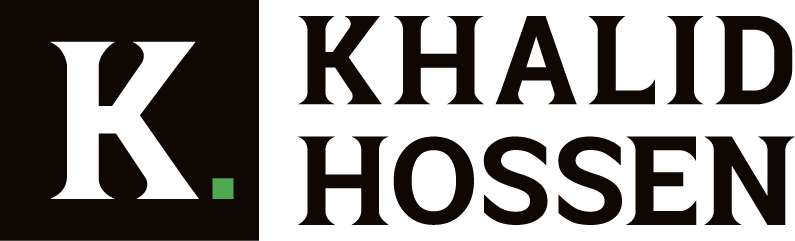You’ll need the correct photo editing software if you want to take your photos from excellent to great. The best photo editing software can assist you with everything from colour correction to perspective alterations and effects. In this article, I rank and review the 20 best photo editing software and my top five recommendations so that you may choose the best one for you.
12 Best Photo Editing Software in 2023
1. Adobe Photography Plan
Photoshop is clean and straightforward, despite its outstanding capability and ongoing steady improvements. Its selects, masks, and layers support are unrivalled, making it the tool of choice for complicated composite photos. The recent October 2021 updates provide sophisticated new Neural Filters and auto masking, and its AI sky replacement is continuously developing and already rivals Luminar’s. Photoshop has a spotless, smooth interface, despite its reputation for complexity. Meanwhile, Lightroom oversees image organization, non-destructive editing, raw processing, and preset effects. While Lightroom offers cloud-based storage to make all of your photographs available anywhere, on any device, it requires 1TB of cloud storage, doubling the Photography Plan’s cost.
Requirements:
PC: Intel Core 2 or AMD Athlon 64 processor 2 GHz,
2GB RAM (8GB recommended), Windows 7 to 10
Mac: Multicore Intel 64-bit, 2GB RAM (8GB recommended), OS X 10.11 or later
Hard drive: 4GB
Minimum screen resolution: 1024×768 pixels
Price:
- Photography plan (20GB) $9.99/mth
- Lightroom CC plan (1TB) $9.99/mth
- Photography plan (1TB) $19.99/mth
Pros
- Photoshop and Lightroom included
- Excellent value for money
- Creative Cloud ecosystem
Cons
- Subscription only
- 1TB cloud storage is needed for Lightroom
2. Capture One 22
When compared to Lightroom, Capture One appears to be more expensive. Still, its strength resides in the quality of its raw processing and editing tools, the power of its layer-based local tweaks, and its suitability for professional workflows. It can be used as a tethered recording and editing tool for studio photographers that use sessions process and Lightroom-style image categorization, searching, and non-destructive editing tool. Capture One 2023 has a new HDR merging feature, which only works with raw files but is incredibly effective and natural-looking and a panorama merge feature.
Capture One offers a highly adjustable set of ‘tool tabs and works in a single window rather than Lightroom-style modules.’ One of the most notable innovations is its layers-based local adjustment system, making examining and editing your work easier. It now includes ‘parametric’ linear and radial gradient masks that you may tweak later. Capture One’s conversions appear to be smoother and crisper than Lightrooms. The company’s collaboration with Fujifilm means it can produce some of its best processing and duplicate Fujifilm’s Film Simulation features. Capture One’s cheaper Nikon, Sony, and Fujifilm editions have been withdrawn. Still, the company has just announced a new Capture One Live service for real-time online collaboration with clients and coworkers.
Requirements:
PC: 2-core CPU or better, 8GB RAM,
Windows 7 SP1 to 10
Mac: 2-core CPU or better, 8GB RAM, OS X 10.12.6 or later
Hard drive: 10GB
Minimum screen resolution: 1200×800 pixels
Pros
- Excellent raw processing
- Layers based adjustments
- Great tethering tools
- Now, with HDR and pano merge
Cons
- Expensive
3. Affinity Photo 1.10
We grumble that Photoshop lacks too many features, but this type of old-school picture editor is what they require for many photographers. Affinity Photo does the same thing, but without the subscription, for a single extra-low charge. Affinity Photo is a budget-friendly program with the tools, capabilities, and power to compete with Photoshop head-on. With cloning, healing, and retouching capabilities, an Inpainting tool for automatic object removal, and a specialized Liquify persona (workspace) for localized image distortion effects, Serif has focused substantially on the retouching industry.
Affinity Photo is a sophisticated photo editor with many tools and capabilities to list here, including focus stacking, HDR tone mapping, and high-end frequency separation. Affinity Photo has been continually enhanced and expanded since its inception, up to version 1.10. However, Affinity has yet to charge for any upgrades. Its disadvantages include a sophisticated and intimidating design, a lack of browsing and organizing capabilities, and one-click creative presets. You’ll have to come up with your ideas!
Requirements:
PC: Processor not quoted, 2GB RAM (4GB recommended),
Windows 7 SP1 to 10
Mac: 64-bit Core Duo 2 or better, 2GB RAM,
OS X 10.9 or later
Hard drive: 670MB
Minimum screen resolution: 1280×768 pixels
Pros
- Powerful tools
- Cheap to buy
Cons
- No cataloging tools
- Quite technical
4. DxO PhotoLab 5
DxO PhotoLab replaces DxO Optics Pro, integrating local adjustment tools from DxO’s Nik Collection software acquisition to make it a more powerful all-around photo-editing solution. PhotoLab’s strength is its superb raw processing, amazingly effective DeepPRIME denoise tool (Elite edition only), excellent local image adjustments, and highly effective (and automatic) lens corrections.
You use the PhotoLibrary window to browse your image folders, create Projects, and perform basic filtering and housekeeping tasks. The image quality provided by PhotoLab is unrivalled. Conversely, you’ll need the more expensive Elite edition to get DxO’s DeepPRIME and ClearView Plus capabilities. You’ll also need the DxO ViewPoint add-on to apply perspective corrections (previously incorporated into Optics Pro). PureRAW, a raw batch processing tool that converts ordinary raw files into ‘Linear DNGs,’ has also been introduced to DxO’s software portfolio.
Other programs still treat these as plain files, with all of the tone and color range you’d expect, but DxO’s superior demosaicing, noise reduction, and lens adjustments have already been performed. PhotoLab 5 finally supports Fujifilm X-Trans files, a new selection/masking tool, and other improvements. PhotoLab 5’s raw file results are among the finest, if not THE best. It’s neither cheap nor particularly user-friendly.
Requirements:
PC: Intel Core 2 or AMD Athlon 64 X2,
4GB RAM (8GB recommended),
Windows 7 SP1 to 10
Mac: Intel Core i5 or higher, 4GB RAM (6GB recommended),
OS X 10.12 or later
Hard drive: 4GB
Minimum screen resolution: Not quoted
Pros
- Superb raw processing
- Excellent lens corrections
- Now supports X-Trans files
Cons
- PhotoLibrary still relatively primitive
- Elite version quite expensive
5. DxO Nik Collection 4
Nik Collection 4 is the most recent edition of the well-known Nik suite, and it includes eight different plug-ins that can also be used independently. Color Efex Pro is a compelling suite of filters for individual use or integrated into recipes,’ while Analog Efex Pro excels at analog/darkroom effects. Silver Efex Pro, the best digital black and white plug-in ever, has been enhanced with a new, modern interface, a new ClearView option, and more powerful selected control points in this edition.
Viveza takes the same procedure, becoming a more powerful plug-in from a relatively simple local tweaking tool. While Sharpener Pro and Dfine both feel a little old-fashioned now, they can still be effective for output sharpening and noise reduction. DxO’s most recent addition is Perspective Efex, which includes sophisticated lens and perspective corrections, tilt-shift effects, and improved wide-angle distortion correction. The Nik Collection 4 plug-ins can be used with Photoshop, Lightroom, and DxO PhotoLab — or as external editors with other programs such as Capture One. Version 4.2 improved compatibility with Photoshop in M1 mode on new M1 Macs, while version 4.3 added 35 fresh “seasonal” presets.
Requirements
PC: Intel Core 2 or AMD Athlon 64 X2,
4GB RAM (8GB recommended),
Windows 7 64-bit SP1 to 10
Mac: Intel Core i5 or higher, 4GB RAM (8GB recommended),
OS X 10.12 or later
Hard drive: 4GB
Minimum screen resolution: Not quoted
Pros
- The world’s best plug-in suite
- New Perspective Efex plug-in
- New non-destructive workflow
Cons
- Ideally needs a ‘host’ program
6. ON1 Photo RAW 2023
The latest version of ON1 Photo RAW is the most complete of all the apps available, boasting new features such as Sky Replacement AI and ON1 NoNoise AI integration, making it the best version yet. Additionally, users can opt for the ON1 membership service, which offers Adobe-style image sharing and mobile device synchronization capabilities.
ON1 Photo RAW includes a built-in hybrid browsing and cataloguing module that allows you to easily browse your image folders while providing more advanced search options. It contains an Edit module with Develop, Effects, Portrait, and Local (adjustment) panels. The Effects module alone has many filters that may be modified, masked, and combined. It accomplishes an awe-inspiring feat by integrating layers, masking, and compositing tools into a completely non-destructive workflow. ON1 Photo RAW may not be as well-known as some competitors, but it’s worth looking for any serious photographer, especially with its new UI, fresh, clean, and modern. Liquify tools, Smart Albums, and Snapshots are all included in the December 20, 2022.1 release.
Requirements
PC: Intel Core 2 Duo, Xeon, or better,
4GB RAM (16GB recommended), Windows 7 to 10
Mac: Intel Core 2 Duo,
4GB RAM (16GB recommended),
OS X 10.12 or laterHard drive: 1.5GB
Minimum screen resolution: 1280×720 pixels
Pros
- Great range of effects
- Support for layers
- Non-destructive editing
Cons
- Some duplication of Develop/Effects tools
- Browsing vs. catalogs is confusing
7. Exposure X7
Exposure X7, like ON1 Photo RAW 2023, is an unknown application that needs more respect. It’s an all-in-one photo editing and browsing program specializing in analog film effects and has an extensive library of simple one-click preset effects. You can’t merge photographs because it doesn’t have image layers (just adjustment layers), which won’t bother many photographers. The advantages of Exposure X 7 are its clean, simple UI, some stunning effects and presets, and easy and practical tools. Like ON1 Photo RAW, it includes non-destructive changes and ‘virtual copies,’ which let you experiment with various alternative looks without saving extra files. The presets and analog faces are fantastic, but Exposure X7’s raw processing isn’t the finest; rendering high-resolution photographs can be slow.
Requirements
PC: Intel Core 2 or compatible,
Windows 7 64-bit or later
Mac: Intel Core 2 or compatible,
OS X 10.10 or later
Hard drive: Not quoted
Minimum screen resolution: 1280×768 pixels
Pros
- Powerful all-in-one editing tool
- Easy, non-destructive editing
- Huge range of presets
Cons
- Scanning large folders can be slow
- Raw processing isn’t great
8. Luminar AI/Luminar Neo
Although Skylum claims that Luminar AI and Luminar Neo are different products, there is so much in common in the AI technology, tools, and approach that we believe customers will perceive Neo as the development of prior Luminar versions rather than new software. Luminar emphasizes AI effects and ‘templates,’ automatically assessing your photographs and recommending fantastic looks. The AI Sky Replacement filter is excellent (we used it in the image above), and the portrait-enhancing tools are far more subtle and effective than you’d expect from an all-around image editor. It can be used independently or as a plugin for Photoshop CC, Lightroom Classic, or Apple Photos. We think it’s unfortunate that Skylum has abandoned the more advanced approach of prior versions in favour of headline-grabbing AI technologies. It’s also annoying that so much of Luminar Neo’s hyped-up power comes via upgrades rather than being present from the start.
Requirements
PC: Intel Core i5 or better,
Windows 10 (64-bit)Mac: MacOS 10.13.6 or higher
Hard drive: 10GB
Minimum screen resolution: 1280×768 or higher
Pros
- wide range of filters and tools
- Customisable workspaces
- Non-destructive workflow
Cons
- No support for layers
- Templates lack a little variety
- Luminar Neo is coming
9. CyberLink PhotoDirector
It’s relatively easy to get started. In that case, take a look at CyberLink PhotoDirector, which offers a user-friendly design that even beginners will find simple to use. You may import photographs or folders directly from your camera and organize them using categories, tags, and keywords. An excellent facial recognition tool is also included. Several preset filters and essential editing tools are available for modifying your photographs. There are also several guided edits, such as Dispersion Effect and Glitch Art, that newbie photographers would find helpful.
Requirements
Compatible with: Windows 7+,
Mac 10.11+
Ram: 1GB
HDD: 10GB
Pros
- Friendly interface
- Supports Mac and Windows
- Slick and exciting
Cons
- Guided edits are not always effective
10. Adobe Photoshop Elements 2023
So far, each program on our list has been a standout performance, tailor-made for its target demographic. Can Photoshop Elements 2023 achieve the same for its target audience of inexperienced artists? The Elements editor includes an eLive mode for inspiration and tutorials, a Quick mode for quick and easy effects, a Guided method with an ever-growing collection of product walkthroughs (three more added in the 2023 edition), and an Expert way with all of the capabilities. Photoshop Elements is available separately or in a bundle with Adobe Premiere Elements, which performs the same for video as Photoshop Elements for photos. Elements 2023 is a fantastic value, but despite the expanding incorporation of Adobe Sensei AI technology, the UI, editing style, and Guided Edits feel dated and restricted.
Requirements
PC: 64-bit 1.6GHz or faster,
8GB RAM, Win 10 v1903 or later
Mac: Intel 6th Gen or later, 8GB RAM, OS X 10.14 or later
Hard drive space: 7.8GB
Minimum screen resolution: 1280×800 pixels
Pros
- Friendly interface
- Guided edits
Cons
- Raw processing limited
- Many effects are crude
11. Corel PaintShop Pro 2023 Ultimate
PaintShop Pro 2023 improves on earlier versions of the software to deliver the most up-to-date version. Because of all the goodies you get for a tiny price increase, the Ultimate performance is a no-brainer over the standard version, but Mac users are out of luck because this is Windows-only software. Although users of prior versions and newbies to the software will not be disappointed, current 2021 users may believe there aren’t enough new features to justify an upgrade. It’s an intriguing alternative to Photoshop Elements, offering beginner picture editors a helping hand while still providing powerful features for the more experienced. Paint Shop Pro 2023’s primary flaw is that it feels like I’m-too’ application that cashes in on the newest trends without offering anything fresh – and that it’s being developed primarily for its fan base.
Requirements
PC: Windows 10 (recommended version 1903 or later with the latest service pack (64-bit editions)
RAM: 4GB of RAM (8 GB recommended for AI tools)
Hard disk space: 3GB (4GB recommended)
Minimum display: 1366 x 768 (1920 x 1080 recommended)
Pros
- Choice of workspaces
- Suits different user levels
- Value for money
Cons
- AI tools are not always effective
- Separate installers for bundled software
- Windows only
12. ACDSee Photo Studio Ultimate 2023
There aren’t many all-in-one picture editing software alternatives available, and there’s a reason for that: being exceptional at everything is challenging. ACDSee Photo Studio Ultimate 2023 excels at image cataloguing and raw processing despite layers, filters, masks, and adjustments. However, it struggles with image editing.
However, it’s worth investigating for image management and basic processing features. A Media mode for faster digital asset management and a People mode for AI-powered facial recognition are included in the ACDSee 2023 edition. There are new selection tools, a new color wheel, and brush-on noise reduction for surgical, pixel-based selections.’ On the other hand, the ACDSee PhotoStudio interface is dense and sophisticated, and beginners are likely to be put off. ACDSee Photo Studio for Mac 8 is a Mac version but a separate application. Wouldn’t it be better if it were a single cross-platform program? ACDSee has recently released Gemstone 12, a new photo editor that is exciting and restricted.
Requirements
PC: Microsoft® Windows® 7 (SP1), Windows® 8, Windows® 8.1, & Windows® 10 (64-bit editions only)
RAM: 4GB (8GB+ recommended)
Hard disk space: 2GB
Min screen size: 1024 x 768 (1920 x 1080 recommended)
Pros
- Good organizing and raw processing
- Good tutorial content
Cons
- Complex multi-window interface
- Poor HDR and focus stacking
Conclusion
All of the pictures above editing software applications are excellent in their own right.
However, which photo editor is best for you is determined by various factors, including your preferences, money, and photo editing talents.
GIMP, for example, can be the best choice for pros seeking a free picture editing application.
However, I recommend using one of my top selections to get the most pleasing photo editing features:
- Adobe Photoshop
- Corel Paintshop Pro 2020
- Skylum Luminar
So, which photo editing program did you go with? Please share your story in the comments area below.
Furthermore, since most of these photo editors provide free trial plans, there’s no harm in testing out a couple before making a final decision.
People Also Asked
What do professionals use to edit photos?
Professional photographers usually alter their images with Adobe Photoshop. The software is simple and includes all of the tools and capabilities necessary for editing high-quality images for any business.
What is the best photo editing software for beginners?
Cropping, rotating, resizing, and saving photos is a straightforward process for beginners. Users can also do a lot of image customization using the software, such as adding layers, text, shapes, and filters to their photos.
Adobe Photoshop is the most special photo editing software if you are a novice. It’s a simple tool, and dozens of tips and tutorials are available online to assist newcomers.
Is there a free version of Photoshop?
Photoshop has a free 7-day trial, but it is not free. If you join Adobe Creative Cloud, you will get access to all Adobe tools for $52.99 a month. It will cost you $20.99 per month if you only want Photoshop. Gimp and Pixlr are two free alternatives to Photoshop. However, they are not as strong.
What’s the difference between Photoshop and Lightroom?
Adobe Photoshop is a program that allows you to edit and fine-tune any image. On the other hand, Adobe Lightroom is a platform for organizing, importing, and exporting photographs. Both programs are part of Adobe Creative Cloud and can be used together (CC).
Is Gimp as good as Photoshop?
Gimp isn’t as sophisticated as Photoshop, but it does have layers, filters, curves, and other valuable tools. Photoshop, on the other hand, is the industry standard.
Does Microsoft have a photo editor?
The Photos app in Windows 10 displays photos and allows for rudimentary modification. The program can edit, trim, and rotate images and organize them by the date taken. You may also share your photographs via email and social media with the free Photos app.
Does Mac have a photo editor?
The new Photos app in OS X has some helpful photo editing features. You can rotate, trim, and resize photos, among other things. You may also add fonts and custom shapes to your photographs and export them. All pictures are “nondestructive,” which means you can always go back to previous versions of your images.
Is photo editing a difficult skill to learn?
You may learn how to edit images from a variety of internet tools.
The procedure is simple, and editors such as Photoshop include user-friendly menus and buttons.
Many free editors are also accessible, making experimenting with new editing techniques simple without spending any money.
How do you get started with photo editing?
It’s as easy as opening an app and getting started with photo editing.
If you’re a newbie, you can learn strategies and features to help your personal or company photographs stand out by reading tutorials and watching videos.
The creative possibilities are limitless.
What are some examples of photo editing?
Using the filters many applications provide is a simple way to alter your images. Vintage, muted colours, and black-and-white effects are available.
Cropping out background items, changing the colour of an object, or even placing new text on top of the image are further adjustments.
What are the benefits of photo editing?
Photos can be taken in various lighting conditions, but this does not always guarantee
they will turn out well.
You can change the exposure, color, and sharpness when editing images.
Cropping and adding new elements to your photographs are also possible.