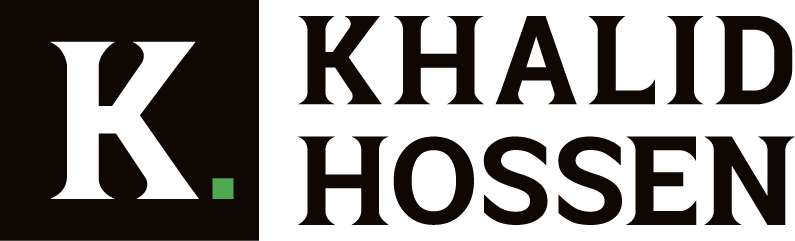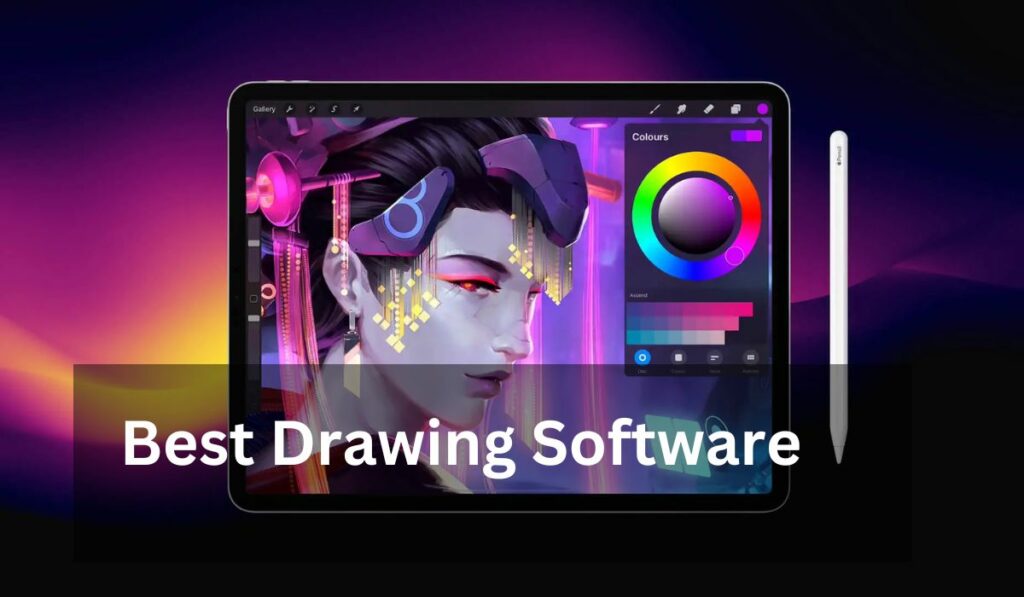You want to skip right to the things I recommend, don’t you? Adobe Photoshop and CorelDRAW are the programs that I prefer to use. When an idea for a creative project pops into your head, do you have the necessary program to help you realize your vision?
The practice of drawing and designing things has moved online, and it can now be found in everything from print advertisements and publications to comics and digital graphics. There is always something new to learn, even though professional graphic design requires many abilities. I have evaluated and reviewed the drawing software that is the greatest to use this year. If you are interested in figuring out which digital art tools are ideal for getting started in this sector, you can check out my rankings and reviews. You may make digital art, adjust photos, change the typography, and build vector graphics with the help of the majority of these drawing tools, which function in a manner quite similar to that of graphic design software or even animation software.
Several tools are also compatible with your stylus, allowing you to produce actual brush strokes directly on your iPad or laptop. These reviews considered the finest drawing tools considering the capabilities, drawing features, cost, integrations, file formats, export quality, ease of use, and other factors.
I’ve also provided a couple of alternatives to free drawing software for your consideration. Let’s get started.
What Is Digital Art & Drawing Software?
The screen of your computer or mobile device can be turned into a blank canvas by using art and sketching applications designed specifically for digital media. Artists will have a more authentic experience of the creative process because of the availability of a comprehensive collection of tools, brushes, and color palettes.
These advanced applications can simulate various materials, modeling high-precision paint effects. On the other hand, digital art software allows you to depart from more conventional approaches. You may now edit your artwork in ways that were not possible in the past, thanks to tools such as layers, effects, filters, and many others.
Which Type Of Digital Art & Drawing Software Is Best For You?
Consider how many features and tools you may need, not just for sketching but also for editing, before deciding which of the best digital art and drawing software to download and use. If you are only interested in creating a specific graphic, such as a logo, you might find that a free software package is all you need to get the job done. On the other hand, if you intend to create a work of art from scratch and intend to perform a series of sophisticated modifications utilizing advanced tools and filters, it may be best for you to strive for one of the higher range applications on our list, which are also more expensive.
How To Use Drawing Software or Digital Art Tools?
Even if the characteristics and features of various drawing tools could be different, the process of utilizing these tools is, for the most part, the same. The following is a screenshot demonstrating how to use GIMP:
- To begin, select a drawing program to use. The following instructions will be the same regardless of whether or not you use GIMP.
- Open the program once it has been installed, go to the ‘File’ menu, and select the ‘New’ option from the drop-down menu.
- You will have a wide variety of alternatives to select from when determining the size of the design you want to create.
- Choose an instrument of your choosing, and get started drawing.
- If you are an expert, you are likely familiar with all tools. If you are just getting started, you should become familiar with the many tools available. Because there is such a wide variety of tools to pick from, it is recommended that you experiment with all of them before settling on a single option.
- Now, let’s get started by drawing a primary picture. Leaprimaryw to remove common shapes like circles, rectangles, and others by practicing different ways. It won’t take you a day to become an expert, so you might as well take your time with it.
- The next step is to ensure that your work has been saved. In most cases, you will be able to save your work in various formats, including PDF, JPEG, EPS, and others.
- You can save your file by entering “Shift+Control+S” directly into the input field or from the taskbar.
The majority of drawing tools can be operated with little effort. However, certaispecificy specialized tools may be utilized for particular business goals, and these tools may be difficult to use if one does not have proper business understanding.
What Should You Look For In Drawing Software?
You can use drawing software in either a business or personal setting to create your drawings. Naturally, the required characteristics will vary from one scenario to the next. Nevertheless, there are a few functions that are indispensable to every sketching software:
1. Color Consistency.
On the digital platform, color consistency might fluctuate, just as it does when printing on paper or canvas. When switching between different file formats like JPEG, PDF, and EPS, the brightness levels may shift slightly. Because of this, you require a tool that never, under any circumstances, deviates from its consistent behavior, regardless of the format. In this regard, CorelDRAW serves as a great example.
2. Holistic Toolsets.
The most fundamental drawing software has various tools and functions, such as a drawing area, painter, marker, eraser, paint brushes, lines, shapes, etc. Ideally, a good piece of drawing software should come with a palette containing a large variety of colors. In addition, you ought to have the ability to make your 3D effects and animations, just like in 3D Slash.
In addition, a drawing tool must make it possible for artists to use wet media such as watercolor and acrylic paint. Rebelle is another example that gives you these several alternatives to choose from.
3. Third-party Integrations.
A company may need simple import and export capabilities across applications like Word and PowerPoint. Because of this, the integration of several third-party services is an essential component of drawing tools. One excellent example of a program that provides effective integrations is SmartDraw.
4. Multi-Platform Compatibility.
Businesses may increase their accessibility and stimulate real-time collaboration using a solution compatible with personal computers, laptops, cellphones, and tablets. Because of this, it is essential to select a sketching tool that is compatible with multiple operating systems and platforms. One excellent illustration of this is Autodesk Sketchbook.
5. Pattern Recognition.
The program you use should give you a tallow youate your artwork in this day and age. It will only be conceivable until the program can record all of your strokes and the related processes and then replay them. Because of this, the field of engineering drawing benefits significantly from the application of pattern recognition.
6. Property Computation.
A drawing tool utilized in the industry should be capable of doing calculations to imitate real-world situations accurately. This level of precision is of particular value in several fields, including engineering and healthcare, amongst others. For instance, while creating drugs, ChemDoodle is helpful since it allows users to simulate features like boiling point, melting point, and angle of refraction.
When it comes to software development, there are many other desirable qualities. Nevertheless, they are some of the most vital considerations.
13 Best Drawing Software of 2023
1. Affinity Photo
A recurring monthly payment is a commitment that not everyone is willing to make. Affinity Photo will likely be the most suitable alternative to Photoshop for you if this is the case. Because it is a one-time purchase, you will no longer need to pay for the program after paying the one-time fee. In terms of power and performance, it’s very much on pace with Photoshop, while it lacks some of Adobe’s most advanced capabilities like content-aware fill. It’s pretty much on par with Photoshop in terms of power and performance.
Suppose you have experience with Photoshop but are looking for an alternative to the subscription model. In that case, Affinity Photo is, without a doubt, one of the most critical choices available to you. This is because it is fully compatible with PSD files, making it simple to transfer projects. Working with files that have an extremely high quality is not going to be a problem for you because it has adequate processing power to handle pictures with more than 100 megapixels. And if drawing on an iPad is more your style, there is also an application called Affinity Photo for iPad.
When we were conducting our evaluation of Affinity Photo, one aspect that stood out to us was how, in contrast to Photoshop, the application isn’t dependent on the most recent versions of operating systems or hardware; instead, it functions just as well on older devices.
Pros
- Incredible value.
- Superior compatibility with Adobe Photoshop.
- Tools and performance that are pretty impressive.
Cons
- It does not have the advanced features of Photoshop.
02. Photoshop
When it comes to digital art, Adobe Photoshop is still considered the gold standard by most professionals. It is nearly guaranteed that you will be asked to use it if you are working professionally, and there is a strong reason for the dominance it has achieved. Photoshop is a highly versatile program that can edit photos and draw, paint digitally, and perform various other tasks. It is compatible with multiple devices, including mobile phones and tablet computers. For additional information, please refer to our tutorial on downloading Photoshop.
Your data and the ability to access your assets, such as brushes, photos, colors, and styles, can be shared and accessed across your devices. In addition, there is an extensive collection of Photoshop plugins that can be used to extend the program’s capabilities. And new features are being developed all the time; the new neural filters were one aspect of Photoshop 2023 that particularly impressed us during our examination of the software.
The single significant shortcoming of Photoshop is that it is not a vector editor. This means that you cannot create smooth and scalable lines with the program. It should come as no surprise that Adobe has its vector editor in the form of Adobe Illustrator. However, you do not necessarily need to pick between the two because membership to Adobe Creative Cloud (opens in a new tab) allows you access to both programs. If you are planning to create a lot of digital art and you want to make sure you have access to the best tools, then a Creative Cloud subscription is probably the best option for you (our guide to the best Adobe Creative Cloud deals is regularly updated with the best deals).
Pros
- De-facto standard.
- Complementary iPad app.
Cons
- Subscription-based.
- No vector support.
03. Corel Painter 2023
Corel Painter 2023 is an excellent software for digital painting, as one may guess from the program’s name. The most recent version includes adding new stamp-type brush customization, which gives you greater control over the dabbing effects produced by your preferred brushes. Like many others for digital painting, this effect aims to make the user’s work appear as “real” and “non-digital” as possible, and it achieves that goal exceptionally successfully.
Aside from that, the most recent version of Corel Painter has entirely restructured the brush library. This may shock anyone accustomed to the previous system, but it has many functions that can greatly benefit users. Brushes are organized alphabetically inside categories that are simple to keep in mind. A filter search engine makes it much quicker and easier to identify the specific brusmeeting required. You can also create a custom palette by using the ‘like’ button, which is located next to each encounter that you like.
In previous iterations of Corel, the program was known for being somewhat demanding on the computer hardware; however, the GPU acceleration in the most recent version has been improved. The program will also perform an analysis of your computer upon starting and provide optimization suggestions so that it can function as efficiently as possible on your hardware.
Corel Painter 2023 can be purchased with a one-time payment, albeit quite a bit more expensive than the one required for Affinity Photo. If you upgrade from an earlier version, the price drops to $229/£180 from the original $429/£359.99. However, there are no ongoing subscription fees, and Corel periodically provides discounts, so even though that is a significant amount of money, it is worth it.
Pros
- Streamlined interface.
- Lots of brush options.
- Runs better than previous versions.
Cons
- Expensive up-front price.
04. Rebelle 5
If the Painter 2023 is beyond your price range, consider having Rebelle 4 as an alternative. It has more than 170 brush presets, and it’s designed to simulate how the paint reacts in the real world. You may use it to create realistic artwork. It is one of the most excellent options for digital art software that can be used to develop watercolors or oils that seem very realistic and have a variety of thick impasto effects.
This outstanding natural media painting tool has recently been updated with several helpful new features, such as natural RYB color mixing, layer groups, and color management. Other new features include additional stabilizing and texture capabilities. Make sure you give it a try if you’re looking for an affordable alternative to Painter that doesn’t skimp on features and has an authentic feel.
Pros
- A plethora of new functions and features.
- genuine experience in the art of painting
- A free trial is provided, and the price is very reasonable.
Cons
- Uses a lot of memory.
05. Procreate
Do you want to use your iPad to sketch and paint? Then you should think about using Procreate. It is a remarkable drawing tool that has garnered a large following among artists. The fact that it is filled with powerful capabilities that make it a delight to use is one of the reasons for its popularity. You have the option of working with hundreds of layers, and in addition to that, there are masks, blend modes, and more than 130 different Procreate brushes for you to experiment with. Additionally, the typography tools give the program an additional degree of creative functionality.
The M1 iPad Pro is now supported by Procreate 5.2, 3D printing capabilities (which we particularly loved in our Procreate 5.2 review), AR previews, and an updated interface and auditory feedback for a better overall experience.
Pros
- Natural drawing experience.
- Impressive capabilities.
- wide range of brushes.
Cons
- iPad-only
06. Clip Studio Paint Pro
One of the most effective digital art software pieces is Clip Studio Paint, and it’s used to create manga and comics. It provides a natural and conventional feel and comes with pen pressure detection, which, if you’re working on a graphics tablet, will give you pen strokes that look as though they were made with a pen.
There are two different versions of Clip Studio Paint: PRO and EX. If you need all of the features and are willing to pay for them, EX is the way to go, but if you simply want to get started with it and see what it’s all about, you may begin with PRO. Both provide free trial editions for thirty days; if you need assistance getting started, have a look at some of the greatest Clip Studio Paint lessons.
Pros
- Affordable.
- Cross-platform.
- Free of charge trials are available.
Cons
- Convoluted user interface.
07. Artweaver 7
Artweaver 7 is an excellent choice if you work with a limited budget and find that most of the top digital art software is out of your price range. It offers a wide variety of brushes that can be altered to create a realistic appearance. It is simple to learn how to use, boasting an uncomplicated user interface that can be modified to fit users’ preferences.
Artweaver 7 is available in two distinct flavors: the free Artweaver and the paid Artweaver Plus. You can use the comparison chart, which will open in a new tab, to assist you in determining which option best suits your needs.
Pros
- User interface that can be customized.
- A wide variety of brush options.
- Free version available.
Cons
- a few problems with the stability.
08. ArtRage 6
ArtRage has been available for quite some time and has garnered a devoted following among creative professionals such as artists and illustrators. It is simple to understand why this is the case; This is another application that provides a realistic paint texture and color, albeit at a significantly more alluring cost than Corel Painter.
Even though its primary concentration is on natural media and painting, ArtRage is adaptable enough to be useful for digital artists already familiar with Photoshop. You can perform everything you would expect from a digital art tool, including recording your movements, customizing the appearance of your canvas, and more.
Pros
- ell priced.
Cons
- Slow for larger canvases.
09. Krita
Since 2004, Krita has been steadily developing its capabilities in the background, making it one of the digital art community’s best-kept secrets. It is both cost-free and open-source, and it comes with a comprehensive collection of tools and an easy-to-use and fully customizable user interface. This allows you to configure it most conducive to the way you paint. Because of its semi-guerrilla maturity, there isn’t much in customer service; therefore, you might need to consult some internet tutorials to get the most out of it.
The application provides users with access to more than one hundred preloaded brushes that have been expertly crafted and nine different brush engines, including a Color Smudge engine, a Shape engine, and a Particle engine. You can also build your brushes and texture packs, import them, or share ones you’ve already made. You can create smooth lines by using a brush stabilizer, an added perk that you can use.
Pros
- Intuitive interface.
- Customizable.
- Free.
Cons
- Not a lot of support.
10. TwistedBrush Professional Studio (TBPS)
Do you need every brush that can be obtained? Then you should take a look at TwistedBrush Pro Studio, as it comes with more than 9,000 of them already installed. That is certainly more than anyone will ever need, but it does imply that you should be able to find precisely the brush you need whenever you need it. And if that’s not possible, you can always make your brushes and use those instead.
In addition to the vast collection of brushes, the TwistedBrush digital art program has all the typical features of digital art software, such as layers, masks, transparency, extensive import and export options, image filters, and more. In addition to that, it supports drawing tablets and has a high level of precision.
Pros
- Intuitive interface.
- Customizable.
- Free.
Cons
- Not a lot of support.
10. TwistedBrush Pro Studio
Do you need every brush that can be obtained? Then you should take a look at TwistedBrush Pro Studio, as it comes with more than 9,000 of them already installed. That is certainly more than anyone will ever need, but it does imply that you should be able to find precisely the brush you need whenever you need it. And if that’s not possible, you can always make your brushes and use those instead.
In addition to the vast collection of brushes, the TwistedBrush digital art program has all the typical features of digital art software, such as layers, masks, transparency, extensive import and export options, image filters, and more. In addition to that, it offers support for drawing tablets, complete with high-accuracy sampling and sensitivity to pressure. However, it is not a cheap choice to make. For the price of $99 for a version-specific license or $189 for a permanent license, TwistedBrush Pro Studio is an option to consider. If you are looking for a more established brand, you may want to try one of the alternatives listed above.
Pros
- An extensive assortment of brushes.
- Support for drawing tablets of high quality.
Cons
- Windows only.
- Confusing interface.
11. MediBang Paint Pro
Free alternatives are available if you want to create manga or comics but don’t want to pay for Clip Studio Paint. Investigating Paint Pro, made by the Japanese company MediBang, is something you should do. It is a free and lightweight digital sketching program with over 50 brushes, easy comic panel production capabilities, and a vast collection of free typefaces. Additionally, it includes 800 free pre-made tones and backgrounds that may be used immediately after installation.
Pros
- Free
- Great for manga artists
- Works with Windows and Mac
Cons
- Needs more brush options
12. Black Ink
Realistic brushes aren’t something that everyone wants. If you’re searching for something slightly different for your strokes, then Black Ink might be the answer you’re looking for. It does not attempt to replicate the conventional, physical art tools. Instead, it adopts a more digital approach, using a Controller system to give various options for producing brushes and personalization. You will have access to a straightforward node-based programming language that will enable you to make any kind of brush imaginable, which you can then save and share with the rest of the community.
Pros
- Fast GPU rendering technology.
- Controller-based brush system.
Cons
- Not great for beginners.
- Brush tools are a little confusing.
13. Paintstorm Studio
Paintstorm Studio is a digital art program that offers fantastic value for its price, is simple to use, and can produce remarkable results. It offers post-stroke correction, which might be particularly helpful when working on linework. It also has an excellent brush selection, replete with customization options (including spacing jitter, texture, angle, and more), making it ideal for creating attractive artwork.
The user interface is intuitive and laid out in the manner one would anticipate it (and the default color scheme is fantastic). On the other hand, if you’re not a fan, you can entirely change it.
Pros
- Intuitive
- Cross-platform
Cons
- Slow on integrated graphic cards.
Conclusion
In the end, every one of us has unique software requirements and financial constraints. Therefore, it is reasonable to assume that the sketching program you use will be different from other people’s.
To summarize, if you are working with a limited amount of money, you may want to consider using an option such as Adobe Spark or MyPaint.
Adobe Photoshop is an excellent choice if you’re looking for a versatile program that can be used for both animation and graphic design. Additionally, you can go with Krita if you want a great deal of customization, including a variety of various options. In addition, CorelDRAW Graphics Suite is an excellent option for creating vector graphics.
Before settling on a choice, you must carry out an exhaustive analysis of your objectives, prerequisites, and resources.
What kind of drawing software do you often work with? Leave your thoughts and reactions in the comment section below.