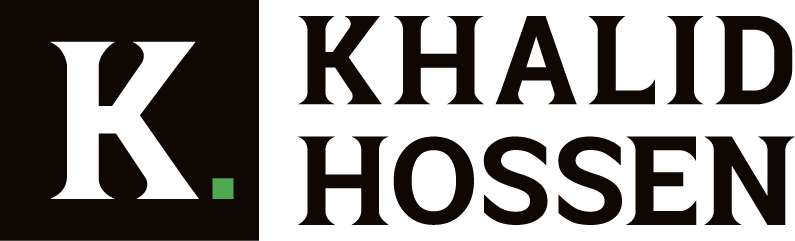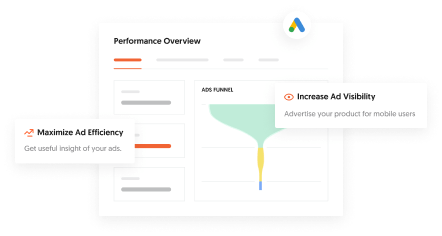To ensure the integrity of your data, you must choose the correct data migration software. The best data migration software can help you achieve your objectives by minimizing disruptions and increasing on-time delivery rates. In this article, I evaluate and review the 13 best data migration tools and my top five recommendations so that you may choose the best one for you.
When making business decisions, having the appropriate data is crucial. Precise, up-to-date data will enable business owners to make the best decisions possible, both on a day-to-day basis and while developing a company. On the other hand, incorrect data can quickly sink a company. Database software ensures that the correct data is always up to date and readily available.
However, even the best database software must be monitored since various factors can cause corporate data to be corrupted. In light of this, software that performs frequent backups and assists in data recovery is critical for long-term business success.
Furthermore, data migration is a complex procedure that can go wrong in various ways. The biggest stumbling block appears to be data transfer to cloud infrastructures. As a result, selecting the appropriate data migration technologies is critical to a successful conversion.
15 Best Data Migration Software of 2023
1. Acronis Cyber Protect Home Office
Acronis Cyber Protect Home Office, formerly Acronis True Image, is a software suite that can backup folders and data and replicates local backups in the cloud.
When it comes to data migration, it has a function called Active Disk Learning, which allows you to make an exact clone of a Windows or Mac system while the operating system is running, eliminating the need to stop what you’re doing and reboot the machine.
This makes transferring your digital life to another disk a breeze, from the operating system to its data, applications, and preferences.
2. Minitool Partition Wizard Free
MiniTool Partition Wizard is a popular partitioning tool that tens of millions of people use. It is, however, a security-conscious software suite with a Migrate OS to SSD capability that improves Windows 10 speed by transferring a system from a hard disk to an SSD.
It can migrate data from any Windows version beginning with XP, and it supports file systems such as FAT 12/16/32, exFAT, NTFS, and Ext2/3/4.
Other features include managing drives and partitions, examining file systems, aligning SSD partitions, transferring operating systems to SSDs, and more.
3. Laplink PCmover
Laplink PCmover is the only data migration solution recommended by Microsoft and Intel, who worked on the product. It enables transferring apps, files, and settings between two PCs. Install the software on both PCs, click a few buttons, and everything will be shared across in hours.
Once you’ve purchased a software license, you can contact one of Laplink’s PC migration experts for assistance, who are available 24 hours a day. You can also request a physical copy, which will come with a high-speed transfer cord and complimentary SafeErase software.
4. EaseUS Todo PCTrans Free
PCTrans Free program from EaseUS is a one-click solution for transferring files from one computer to another without losing data. Microsoft Office, Photoshop, Adobe software, QuickBooks, Google Chrome, Firefox, and other significant applications are supported.
Todo Backup is now available, including a utility called Migrate OS to SSD/HDD, which allows you to copy a system drive to an SSD or HDD or clone an HDD to an SSD without having to install Windows.
5. Paragon Hard Disk Manager
Paragon Hard Disk Manager performs many disk tasks, including whole disk cloning and complex functions like cloning by partition. It can even resize a partition while copying it or clone a hard drive to another with a different sector size.
It also includes some excellent extra capabilities, such as the ability to generate a virtual clone of your PC to a USB drive, which can then be run from another PC, and the ability to create recovery media to start a non-bootable PC with the accompanying Recovery Media Builder.
6. Paragon Drive Copy Professional
Paragon Drive Copy Professional is a dependable data migration software that allows you to move your files or operating system from one disk to another. It also aids in the organization of your disk to facilitate data migration.
It also allows you to generate backups, manage partitions, migrate data, and clone your operating system on a USB flash drive, among other things.
Various copy procedures are available in the utility, allowing you to effortlessly copy an entire hard disk or partition. You may copy or restore data from a 512-byte hard disk in only a few minutes to a 4k hard disk. It also aids in the migration of any Windows OS from Windows 7 to Windows 10 and from HDD to SSD and vice versa.
The Tool Also Performs Functions Like:
- It allows you to migrate your laptop to a new hard drive and clone your hard drive to a larger drive.
- Use partitioning functions like divide and combine partitions to keep your disk clean and organized.
- You can use the tool to redistribute spare space.
- On a hard disk with a varying sector size, you can copy or recover data.
- In only a few clicks, you may restore any backup image.
It also aids in the opening of an existing backup, the protection of data, and the correction of booting issues if your Operating System fails to boot.
Although Paragon Drive Copy Professional is a well-organized disk imaging application, it lacks disk repair and data recovery capabilities. Hard Disk Manager Advanced is required for personal use, and Hard Disk Manager for Business is required for commercial use.
Pricing:
Each license of Paragon Drive Copy Professional costs $79.95. Each request can be used on up to three computers.
7. NovaBACKUP PC
NovaBACKUP PC is a backup and migration software for Windows PCs that allows you to backup and migrate disks, operating systems, and individual files. Local and online backup storage is included with the tool. It’s ideal for small businesses and IT professionals that don’t want to deal with backups but still need to keep their data safe.
One of the most valuable features is the Backup and Disaster Recovery Plan. It protects your PC from data loss and provides automatic backup and recovery. It also assists you in complying with HIPAA, FERPA, GLBA, and other industry data protection regulations.
Key Features:
- You can back up individual files or your entire PC hard drive using various backup options, such as file or image backup. You may also back up and move your photographs, videos, and information to local devices or use cloud storage services such as Dropbox.
- The NovaBACKUP PC interface is compatible with screen readers and is user-friendly for the blind and deaf.
- Options for encryption — It offers four different types of encryption, including AES 256-bit and Blowfish encryption. Encrypting a file at the most significant security level also affects backup performance, so having various encryption options is vital.
- Fast Disaster Recovery — The Disaster Recovery function allows you to create an image backup of your whole PC, including everything from the operating system to your email settings and preferences.
Optional complete or differential backups, central monitoring of all your backups, and the ability to retrieve data from any location are among the other significant features.
Pricing
NovaBACKUP PC provides three pricing plans based on the number of PCs.
- 1 Windows PC: $49.95 per year
- 3 Windows PC: $79.95 per year
- 5 Windows PC: $99.95 per year
All programs include free upgrades and a 30-day money-back guarantee.
There are various server options.
8. DriveImage XML.
DriveImage XML is a data transfer tool for imaging and backing up pictures, partitions, and logical drives. It supports data cloning, restoration, migration, and backup and is compatible with Windows XP and later versions.
The utility creates images using Microsoft’s Volume Shadow Services (VSS), which aids in the construction of secure backups. It enables you to recover photographs without restarting your computer, and the backup files are saved as XML documents.
You can then work with those files using a third-party program. DriveImage XML also allows you to clone directly from one disk to another.
Key Features:
- Backing up logical drives and partitions to image files.
- Browse images, view, and extract files.
- Plan an automated backup.
- Clones directly from one drive to another drive.
- Restore images to the same or a different drive.
- The software backs up and restores drives formatted with NTFS and FAT 12, 16, and 32.
- Though DriveImage XML is only restricted to forming and restoring backups in XML files, there are no partitioning drives.
DriveImage XML is available in two versions: Private Edition and Commercial Edition. The Private Edition is entirely free and suited for personal and individual usage. The free version of DriveImage XML can be installed on your personal computer, but it cannot be used for commercial reasons.
On the other hand, the Commercial edition is designed for business usage and includes licenses for 5, 10, 20, 50, and 100 users. You can download the allocated number of copies of DriveImage XML on computers in your organization with the premium edition.
Pricing
Here are the pricing plans for DriveImage XML’s Commercial edition:
- DriveImage XML 5-user license – $100
- DriveImage XML 10-user license – $150
- DriveImage XML 20-user license – $200
- DriveImage XML 50-user license – $400
- DriveImage XML 100-user license – $500
All of the plans in the Commercial edition come with free updates for a year and customer support.
9. DAEMON Tools Pro 8.
DAEMON Tools Pro 8 is a disc emulation and imaging application that works with virtual drives and disc images. In addition, the program may clone and transfer security technologies such as StarForce, Securom, Safedisc, Protect CD, and others.
It retains the media in a specific order for the game or software to execute appropriately when migrating and imitating.
The program or Explorer can be used to mount a variety of image formats, including. MDS,.mdf,.ape, and others. You can also gather images from disks, build both Dynamic and Fixed virtual hard disks, and securely store critical data.
Another plus is the classic, user-friendly UI. You may access all of the program’s functions using Windows Explorer, and you can modify the main window and Image Editor to your own.
DAEMON Tools Pro 8 has enhanced cloning, imaging, and writing to USB features.
Key Features:
- Data pictures and Audio CDs can be edited or created.
- Transfer, compress and password-protect your data.
- Restore a USB stick to its original state.
- With RMPS, you can copy discs, make audio CDs, and burn files.
- Create a raw disk image from the contents of a USB drive.
- Manually change the copying method or mount with a double-click.
- Virtual Burner is a program that simulates burning a disc.
- You can clone up to 32 DT, SCSI, and HD disks with four IDE devices.
You also gain access to a comprehensive media info panel where you can learn more about the game photos you store and mount. The information panel also keeps you up to date on the latest gaming industry news and game reviews.
Pricing
DAEMON Tools Pro 8 provides four subscription plans:
- 1-month plan: $6
- 6-months plan: $30 ($5.00 per month)
- 12-month plan: $48 ($4.00 per month)
- Lifetime plan: $34.99 (no time limits)
All of the plans come with a 14-day free trial period.
10. Clonezilla.
It’s best for restoring photos to many devices (Free and open-source).
Clonezilla is an accessible data movement program that serves as a partition and disk imaging/cloning tool. It facilitates data movement and recovery. It also supports Windows, Linux, and macOS and can help with system deployment and bare-metal backup.
Clonezilla has three different versions available, namely Clonezilla Live, Clonezilla Lite Server, and Clonezilla SE. Clonezilla Live is intended for backing up and recovering individual systems, while Clonezilla Lite Server and Clonezilla SE are intended for large-scale deployment. These two versions have the ability to clone up to 40 systems simultaneously.
Key Features:
- Only utilized blocks in the hard disk are saved and restored.
- All major file systems are supported, including ext2, f2fs, FAT32, NTFS, HFS+, etc.
- Boot loader and syslinux can be reinstalled.
- The hard disk partition formats MBR and GPT are also supported.
- Clonezilla encrypts images with encrypts, a cryptographic packed file system.
- Under Linux, it supports LVM2 version 2.
- For giant clones, use multicast.
Clonezilla, on the other hand, has several limits. A differential backup, online cloning, and imaging are not supported. Furthermore, the target partition must be greater than or equal to the source partition.
Clonezilla requires an X86 or X86-64 processor, 196MB of RAM, a CD/DVD drive, a hard drive, PXE, or a USB port.
Pricing:
It’s a free and open-source tool.
11. Laplink PCmover.
Laplink PCmover is a data migration utility that lets you transport your new machine’s files, folders, applications, and settings. There’s no need for license codes or old CDs because most apps are preloaded and compatible with the new system.
Even when the target system is of a different version, it restores and transfers data without leaving any data behind.
The migration process is quick and takes three steps, including:
- PCmover Professional should be installed on both your old and new systems.
- From the dashboard, select the transfer option.
- And that’s the end of it! Your new system now has all of your former system’s settings and programs.
Key Features:
- Quick migration of files.
- User profile selectivity.
- It supports USB 3.0.
- Undo Feature.
- Includes Free Transfer Assistance.
Overall, PCmover is a comprehensive migration program. You can choose which files and applications to transfer or which data from hard drives to recover. It does not, however, share any antivirus software. To restart the software on the new system, you’ll need to disable it on the old one.
If something goes wrong during the migration, it allows you to undo it. Laplink also provides transfer assistance via phone and live chat 24 hours a day, seven days a week. You can reach out to their team at any moment, and they will help you through the entire procedure.
Pricing
Laplink PCmover comes with various pricing plans:
- Download – $59.95
- Best Selling Bundle– $84.95
- PC Recycle Kit – $89.95
- 5-Pack Offer – $230
All of the plans come with a 30-day money-back guarantee.
12. Macrium Reflect 7
Macrium Reflect 7 is a backup, disk imaging, and migration software that uses image-based data migration. The utility creates an exact clone of a hard disk or partitions that you can use to restore the disk. You can simply recover your files and folders in a system breakdown.
The migration solution works with local, network, and USB drives and can be used at home or office.
Key Features:
- It includes viBoot 2, which aids in virtualizing Macrium backup images.
- It has several image reduction options.
- The Macrium Reflect Changed Block Tracker (MRCBT) compresses differential or incremental images in less time. It monitors changes to an NTFS-formatted drive in real-time.
The new Macrium Image Guardian, or MIG, is the Macrium Reflect 7’s latest feature. MIG assists you in preventing ransomware from encrypting your backup data. It also allows you to write to the current files and copy data from one area to another.
Any additional attempt to update the current files is rejected. When a system has a lot of files, and you need to shorten the total backup duration from hours to seconds, this comes in helpful. Macrium viBoot also allows you to use Macrium Reflect image files to create, run, and manage Microsoft Hyper-V computers.
Pricing:
Macrium Reflect 7 is available in four editions for SQL and Exchange: Home Edition, Workstation, Server, and Server Plus.
A Macrium reseller or a third-party supplier can provide pricing. Apart from that, a 30-day trial edition is available.
13. IBM InfoSphere Data Replication
IBM InfoSphere Data Replication is a data integration and replication platform that allows you to move, cleanse, moderate, and convert data. The on-premise technology will enable you to access and combine data from several platforms, allowing you to improve your business.
It has massively parallel processing (MPP) capabilities to handle large amounts of data. Apart from data transfer, it also aids in data governance, data quality maintenance, and delivering information to essential business activities, among other things. Application consolidation, dynamic warehousing, master data management (MDM), service-oriented architecture (SOA), and other features.
It also serves as a centralized data monitoring platform with a user-friendly interface for deployment and data integration.
Key Features
- It gathers, integrates, optimizes, and distributes enormous data in real-time.
- Supports data migrations and upgrades with no downtime.
- For your IT users, it creates a cloud environment.
- Db2 z/OS remote log-based capture.
- It allows you to keep database replicas in different places.
- Access to old databases that are no longer in use.
- Connects to various data sources, including Oracle, SQL Server, and others.
- IBM InfoSphere enables you to keep track of, organize, and refresh as much data as possible.
- Provides a quick, high-performance framework that may be used in any location, from the cloud to the ground.
Furthermore, it continuously transports small amounts of changing data, lowering costs and network traffic. You can also use the InfoSphere Information Server for Data Quality to clean data and keep track of it. This aids in the transformation of untrustworthy data into usable knowledge.
Pricing:
Get in touch with the vendor for pricing details.
14. O&O DiskImage
O&O DiskImage is a data transfer utility that allows you to back up an entire computer or individual files while it’s still running. It also assists you in cloning, protecting, recovering, and storing your essential data. Even if your Windows machine doesn’t start, you can recover your data.
Carrying a CD or USB drive as a backup device is no longer necessary. Cloning data with O&O DiskImage allows you to access it from any location and at any time. It also adds an extra layer of protection and portability to data access in the event of system failure.
The migration tool allows you to directly build VHDs, do automatic backups, recover backups, etc.
Key Features:
- Checks and monitors security concerns.
- Backing up an entire PC or a single file is an option.
- Windows 10, Windows 8.1, and Windows 8 are all supported.
- The system is reinstalled on new hardware (M.I.R.).
- VHDs can be created directly.
- To automatically back up chosen files and folders, use the plug-and-play option.
It allows you to create bootable media directly from the software. The current version of O&O DiskImage stores the data in the selected location.
O&O DiskImage has some limitations, despite having all of the standard data movement and cloning features. The software does not offer a backup scheduler. You should use a different cloning application if you need scheduling commands.
Pricing
O&O DiskImage provides three payment plans:
- Professional Edition (for 1 PC) – 49.95 USD
- Professional Edition (for 5 PCs) – 69.95 USD
- O&O PowerPack – 59 USD
A 30-day money-back guarantee is included with all premium plans. You can also contact the seller to get a personalized estimate.
15. CloverDX
CloverDX is a data management and integration application that can help you develop, automate, and publish data.
The Tool Functions In Three Ways:
- Customer onboarding, data transformation, and validation are all done in the data warehouse.
- Complex migration initiatives, moving dirty data, and migrating data on a tight timeline are all examples of data migration.
- Customer onboarding, data transformation, and validation are all part of the data ingestion process.
CloverDX is used by small and medium-sized businesses to create, automate, and manage enormous amounts of data. In addition, the company claims to offer a fast data processing interface.
This means that CLoverDX can help with end-to-end processing and smooth raw data processing. CloverDX’s versatility, small size, and high processing speed make it ideal for handling massive amounts of data.
You may also quickly create and orchestrate jobs in the correct order and track productivity. It enables you to keep a consistent workflow, whether on-premise or in the cloud.
Key Features:
- It allows you to develop and debug data on a single platform.
- It provides you with a centralized platform for managing your data and related activities.
- Based on your users, the interface allows you to hide or expose data.
- Create data on any platform, from on-premise to cloud-based, and share it across all computers.
- It allows you to keep track of your data pipeline frequently.
CloverDX assists with digital transformation, risk and compliance, and data anonymization by automating data identification and repair.
Banking, capital markets, healthcare, and government organizations are among the areas that can benefit from the technology.
Pricing:
Quote-based plans.
Conclusion
That concludes my top recommendations for the finest data migration software. These utilities can clone disks and move data from one machine to another. The proper data migration technology is determined by your needs, budget, size, and purpose for migration. There could be various reasons for migrating your data, such as security concerns or a change in your company’s digital architecture.
If you’re concerned about security, you should consider DAEMON Tools Pro 8 and O&O DiskImage. MiniTool Partition Wizard is a good choice if you’re a small business or need a tool for personal use. Overall, I recommend Acronis True Image because it has all the necessary data migration tools. It enables you to migrate from one HDD to another, from one SSD to another, or between HDDs and SSDs. You may also migrate data from Android to iOS and vice versa with the data migration software.
Which of these data migration tools would you employ, and why? Please let me know by leaving a comment below.