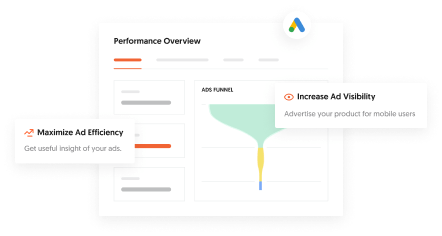Hope you're enjoying this post! If you'd like me to handle your marketing—
Book a callAuthor:
Khalid Hossen
Founder of VentCube, SEO and Strategic Digital Marketing Expert
Last Update:
11-26-2024
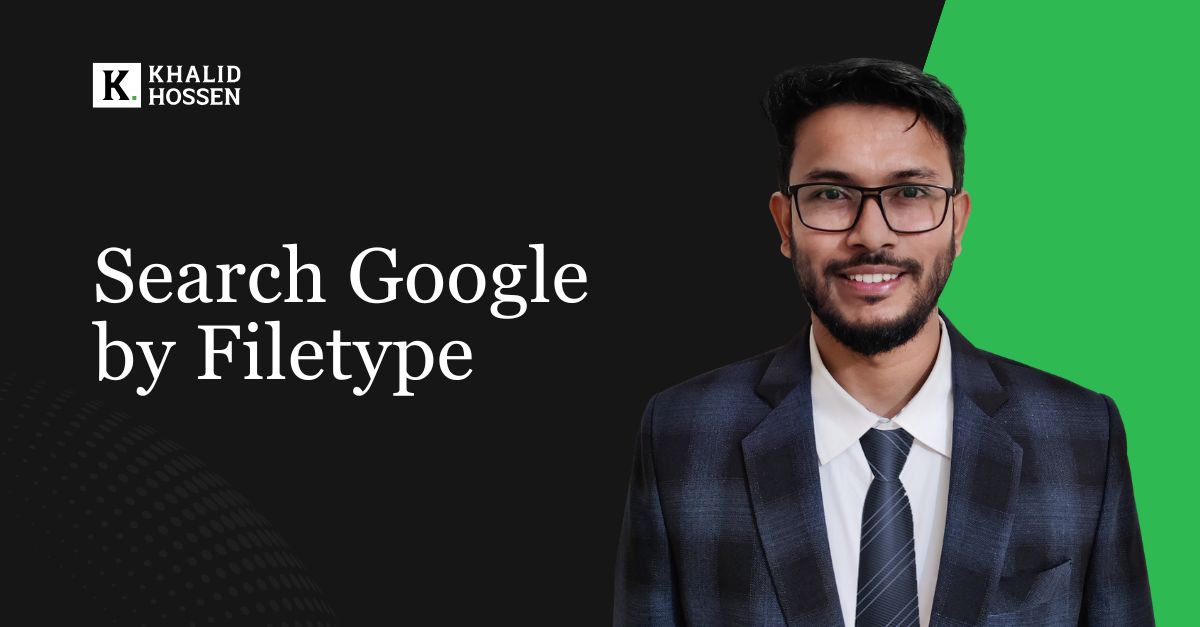
When we perform a general search on Google, we typically receive a mix of content, including web pages, images, news, and videos. Google’s powerful algorithm delivers results that it believes are most relevant to our query. However, this general search often brings back more information than we need, making it difficult to pinpoint specific file types, such as PDFs, Word documents, or Excel spreadsheets.
This is where Google’s filetype operator comes into play. By using this advanced search feature, we can narrow down our results to a specific file format, saving time and effort. In this article, we’ll explore how to use the filetype operator on Google to find exactly what you’re looking for and provide practical tips for refining your search.
Google indexes a variety of file types, allowing users to search beyond standard web pages. The following table lists some of the file formats that Google can index:
| File Type | Extension |
| Portable Document Format | |
| Microsoft Word | .doc / .docx |
| Microsoft Excel | .xls / .xlsx |
| Microsoft PowerPoint | .ppt / .pptx |
| Rich Text Format | .rtf |
| Text File | .txt |
| Compressed File | .zip |
| HyperText Markup Language | .html |
| Extensible Markup Language | .xml |
| Shockwave Flash | .swf |
| OpenDocument Format | .odt / .ods / .odp |
| Portable Network Graphics | .png |
| Joint Photographic Experts Group | .jpg / .jpeg |
By using the filetype operator, you can limit Google’s search to results from these and many other file types, giving you more control over the type of information you want to access.
To perform a file-specific search on Google, you can use the filetype operator followed by the desired extension. Below are several examples and tips on how to use this operator effectively:
Let’s look at some real-life examples of how the typeof operator can be useful:
In conclusion, mastering Google Search by filetype operator can greatly enhance your search efficiency, especially when you’re looking for specific formats like PDFs, Word documents, or spreadsheets. By narrowing your search with precise keywords, advanced search tools, and multiple file types, you can quickly locate the most relevant resources. This article has outlined how to use this powerful tool and provided practical tips for file-specific searches, empowering you to make the most of your Google search experience.

Founder of VentCube, SEO and Strategic Digital Marketing Expert.
I’ve spent 17 years mastering SEO and digital marketing strategies to help businesses grow online. My focus is on delivering data-driven, customized solutions that drive traffic, increase conversions, and boost brand visibility.
Follow me:
I’m focused on helping businesses grow. My question is, will yours be next?

I’m Khalid Hossen, the founder of VentCube, with 13+ years of experience in digital marketing. I specialize in SEO and strategic digital solutions, helping businesses grow online. Recognized for my innovative approach, I’ve built a reputation as a leader in the industry.
Learn More